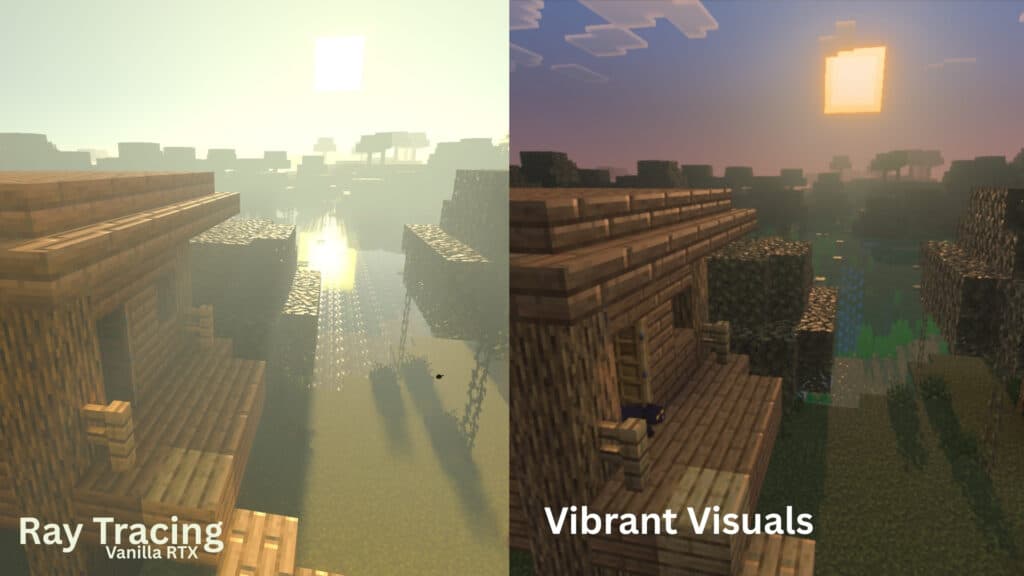Ray tracing and Vibrant Visuals in Minecraft Bedrock Edition is grayed out from the start, here is how you can enable them.
The addition of the Vibrant Visuals update in Minecraft Bedrock Edition has somehow caused issues with the RTX ray tracing features in the game. On top of that, the RTX feature is officially discontinued by Mojang. This means there won’t be a fix for this issue anytime soon.
However, there are workarounds that you can do to enable RTX. If you don’t want to go through the hassle, you can simply enable Vibrant Visuals in Minecraft. It works similarly to RTX Mode but is more optimized for less lag.
With that said, here is a guide on how you can enable both ray tracing and Vibrant Visuals in Minecraft Bedrock Edition.
How to enable Ray Tracing in Minecraft Bedrock Edition
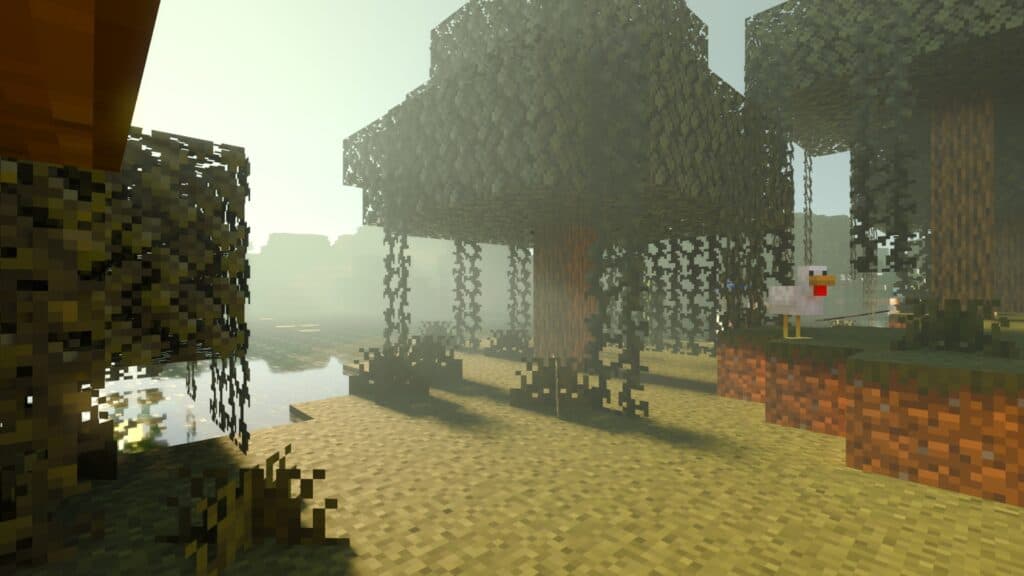
To enable ray tracing for Minecraft Bedrock Edition, follow this step-by-step guide:
- Download an RTX resource pack. We recommended the Vanilla RTX for starters.
- Once you download the mcpack file, double-click it and let the import process finish.
- To make things faster, you can boot up Minecraft Bedrock Edition before importing the resource pack.
- Once the process is complete, head to Settings and click the Global Resources section.
- Check the My Packs section and enable the Vanilla RTX Normals option.
- Still in the Settings menu, head to the Video section.
- Scroll down to the bottom and toggle the Allow In-game Graphics Mode Switching on.
- Leave the settings menu and load up one of your worlds or create a new one.
- Once you are in your world save, open the settings menu again.
- Head to the Video section.
- Change the Graphics Mode to Ray Traced.
Once you are done, RTX Mode should be enabled on your world. Sometimes it will not work and will do your in-game textures. When this happens, you can head back to the main menu and deactivate Vanilla RTX, then reactivate it before loading up your world again. Do this multiple times until it loads properly.
How to enable Vibrant Visuals in Minecraft Bedrock Edition
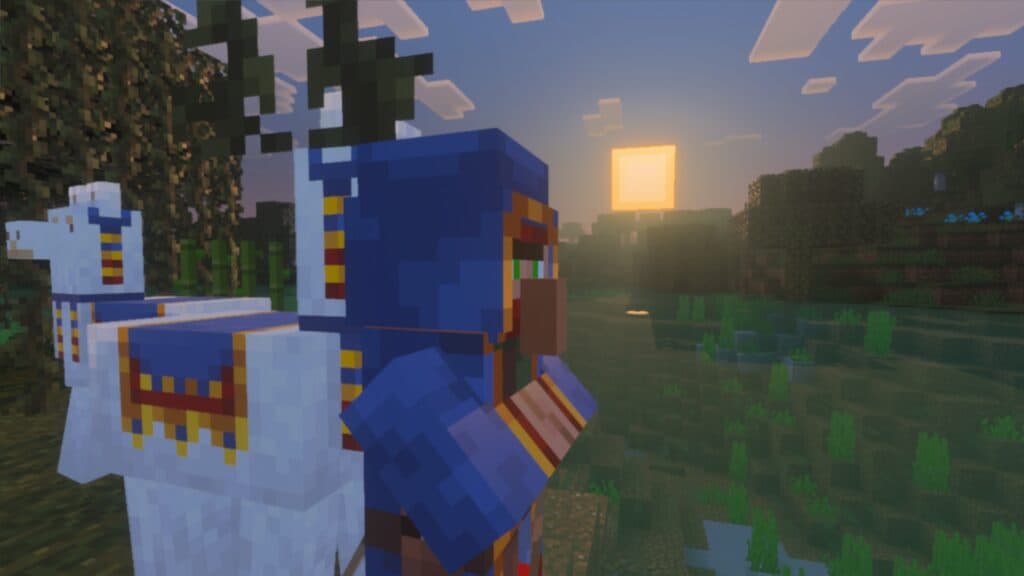
Unlike ray tracing with RTX, Vibrant Visuals is easier to enable in Minecraft Bedrock Edition. Here is a step-by-step guide on how to do it:
- From the main menu, click the Settings option.
- Head to the Video section.
- Scroll down to the bottom and turn on the Allow In-game Graphics Mode Switching.
- Go back to the main menu and load up a world or create a new one.
- Head to the Settings option while in your world save.
- Head to the Video section.
- Change the Graphics Mode to Vibrant Visuals.
Once that’s done, your game should have better graphics quality. You can tweak it further, like adjusting Bloom or shadow quality. However, it is advisable not to ramp up the settings to max as it can be resource-intensive for your system.
Ray tracing vs Vibrant Visuals: Which is better?
Vibrant Visuals is way better in terms of performance in Minecraft Bedrock Edition than ray tracing. RTX Mode does provide a more flashy type of visuals, but it can cause a lot of performance issues in the game. Vibrant Visuals, on the other hand, are optimized and keep the core vanilla vibe of the game while adding a bit of realistic lighting and reflections.
Needless to say, the choice will depend on your preference and hardware. If you have a high-end system, you can easily handle ray tracing from RTX Mode. Otherwise, Vibrant Visuals should be good enough for you.
Are ray tracing and Vibrant Visuals available in Minecraft Java Edition?
Unfortunately, RTX ray tracing and Vibrant Visuals are not available in Minecraft Java Edition. However, you can use a 3rd-party shader packs that try to mimic what an RTX Mode does in the game. However, keep in mind that they are more resource-intensive than the default ones found in Bedrock Edition.
For more Minecraft Java and Bedrock Edition news and guides, stick around on esports.gg.