Here is how you can add resource packs to Minecraft Java Edition and Bedrock Edition.
Resource packs in Minecraft Java Edition and Bedrock Edition allow you to customize your experience without adding complicated third-party mods. Installing them is as simple as dragging the files to your game folder. Knowing where exactly to place resource packs is the real question.
Fortunately, the game does provide an exact location as to where you can place these files. However, you still need to be careful where you download these resource packs. Some websites may attach a virus or malware to their file downloads. You should only download these resource packs from trusted sources.
With that said, here is a guide on how you can add resource packs to Minecraft Java Edition and Bedrock Edition.
How to add resource packs to Minecraft for all versions
Minecraft Java Edition

Without overcomplicating stuff, here is a step-by-step guide on how to install resource packs to Minecraft Java Edition:
- Find a resource pack you want. We recommended you browse through Curseforge.
- Open Minecraft Launcher.
- Select Java Edition and click Play.
- From the main menu, select Options.
- In the Options menu, click the Resource Pack button.
- Click the Open Resource Pack button. This will open up the folder where you can place the files.
- Copy your resource pack files directly to the “resourcepacks” folder.
- Head back to the game.
- Exit the menu by clicking the back button to refresh the list.
- Head back inside the Resource Packs menu and select your downloaded files.
In Minecraft Java Edition, you can load multiple resource packs at the same time. However, the game needs to know which pack should take priority when two packs change the same textures or sounds.
That’s why you have to arrange them in order within the resource pack menu. The pack at the top of the list will override any conflicting files from the packs below it. For example, if two packs both change the look of stone, the one placed higher will be the version you see in-game.
Minecraft Bedrock Edition
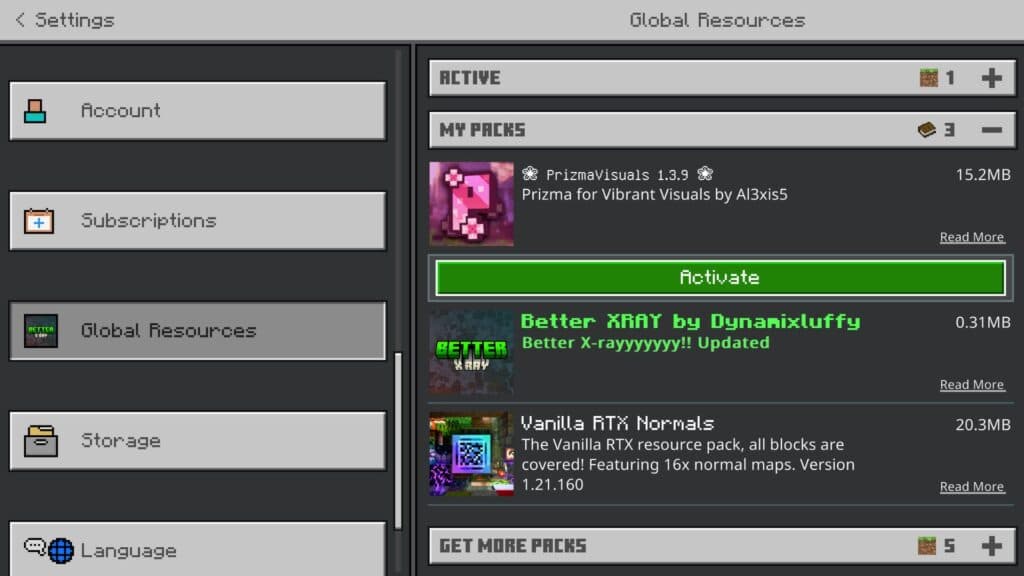
If you want to add resource packs to Minecraft Bedrock Edition, here is a step-by-step guide:
- Find a resource pack you want. To avoid downloading any suspicious files, we recommend Curseforge.
- Double-click the downloaded file and let it launch Minecraft Bedrock Edition.
- From the main menu, select the Settings option.
- Scroll down and head to the Global Resources section.
- Expand the My Packs section to reveal your installed resource packs.
- Select the resource pack you want and click Activate.
- Play the game.
Keep in mind that some resource packs may be outdated and will not work as intended. Make sure you download the one that’s updated to the latest version of Minecraft Bedrock Edition.
For more Minecraft news and guides, stick around on esports.gg.