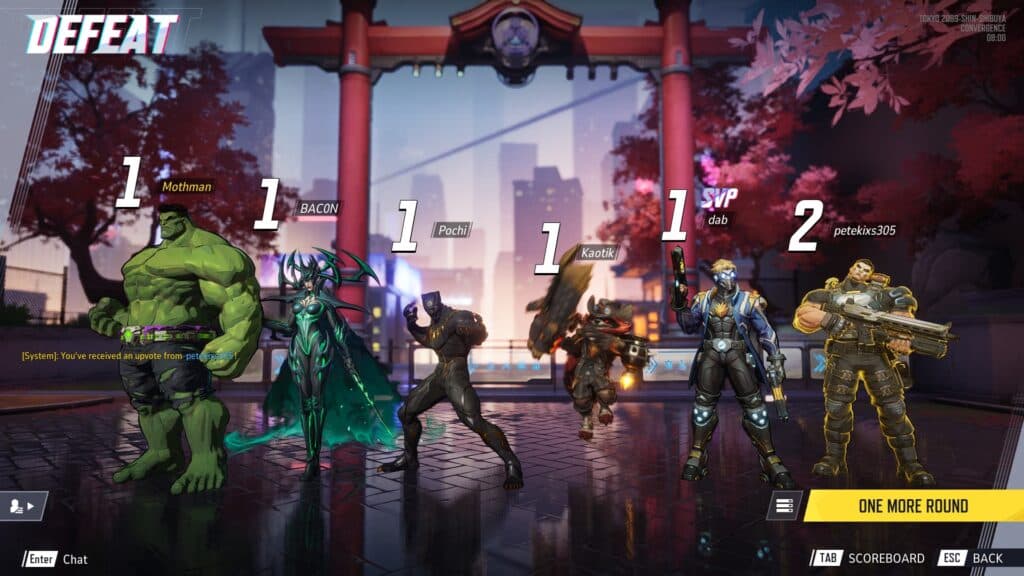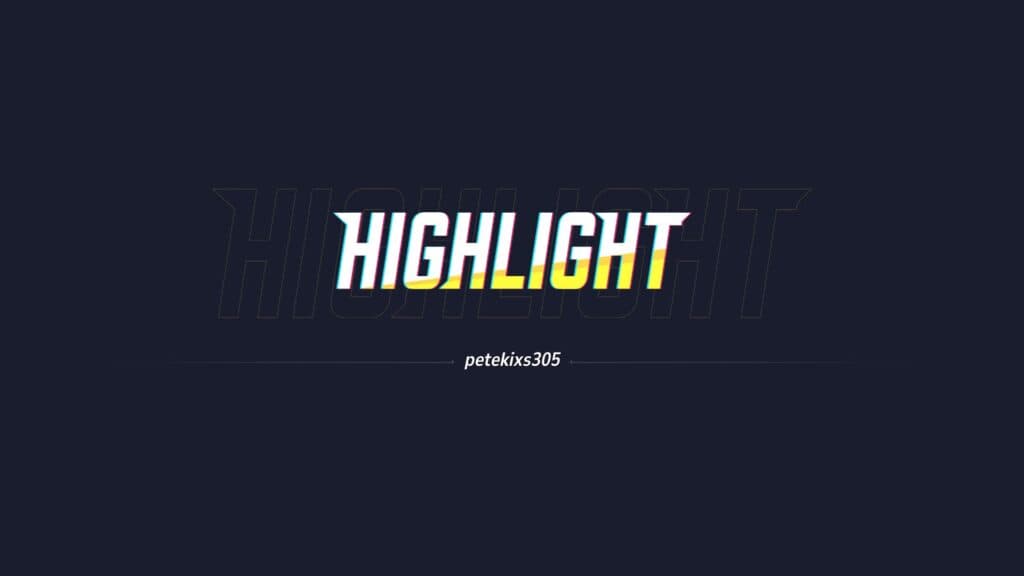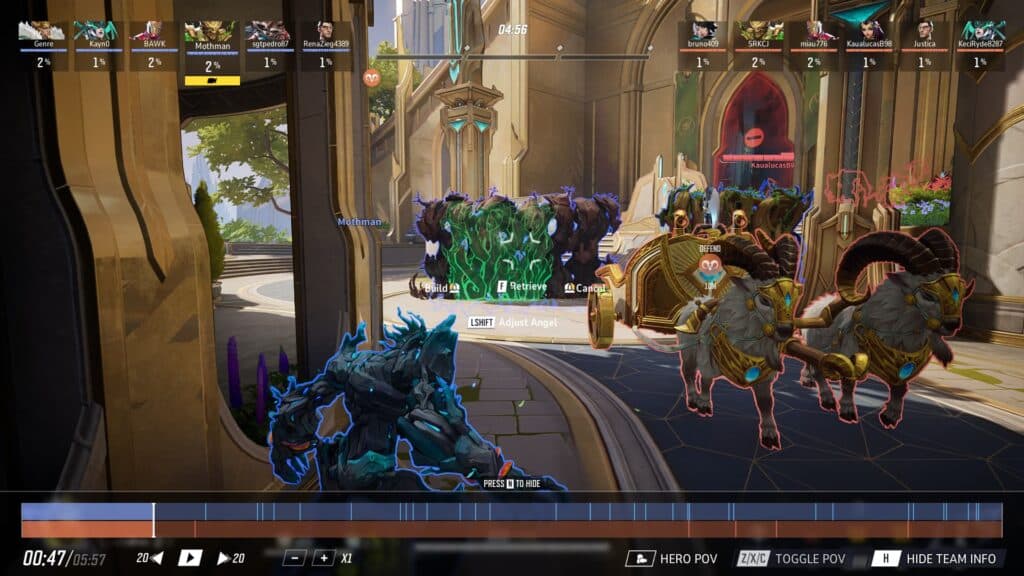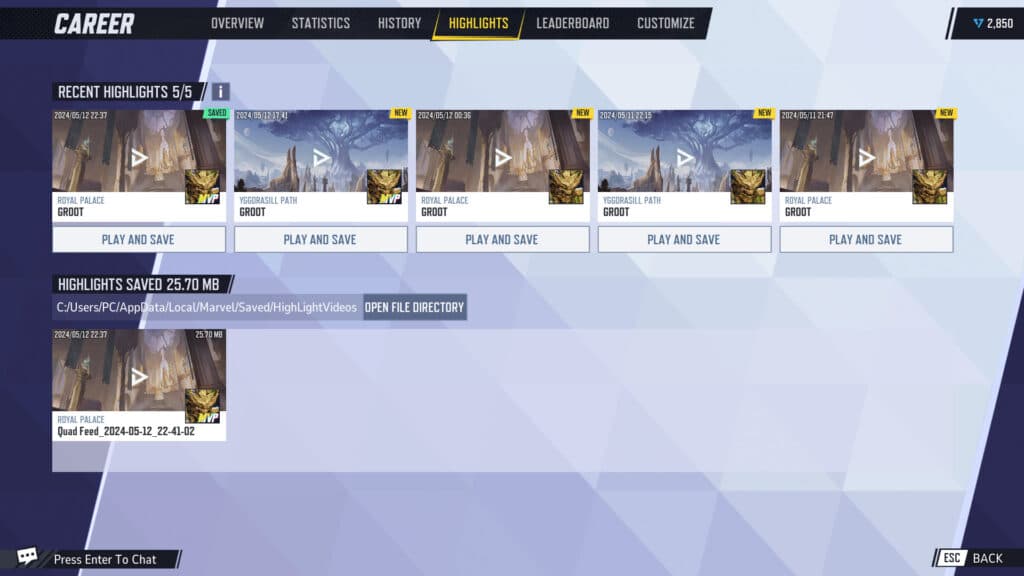Marvel Rivals has an awesome feature hidden in the post-match screen, where you can view yours or your teammates’ highlights.
It's fairly obvious that Marvel Rivals takes inspiration from Overwatch. Map designs, game modes, gameplay, and the pace of the action are all very similar. Marvel Rivals even has its own version of a play of the game feature, which lets you look at various match highlights.
It isn't obvious how to do so, and that's why we're here. We'll walk you through the simple, yet somewhat hidden feature.
How to see highlights at the end of a Marvel Rivals match
The first thing you need to do is start a match in Marvel Rivals. There are plenty of modes to choose from, with Quick Match being the easiest and most casual mode. Of course, you can show off your skills in Competitive if that's more your style.
Once you've completed that match, here are the steps to checking out some highlights in Marvel Rivals:
- Get to the end of match screen
- Deliver a thumbs up to yourself or a teammate
- Click on the player, which can be yourself, again after the thumbs up to view their match highlight
- Watch the video play that showcases their best play in that game of Marvel Rivals
It's a fun way to see what kind of plays the MVP pulled off, or even to make a clip out of your best play if you weren't recording. Alternatively, you can go to your History in the Career section and watch back replays of entire matches.
Can you download highlight videos or full VODs in Marvel Rivals?
You absolutely can save your highlights. Right now, it doesn't appear that full VODs are available for download. You'll still have to get a recording software and save those the old fashioned way.
For your highlights in Marvel Rivals, though, you can actually click on your Nameplate icon in the top right. Then select the Highlights tab at the top, where you'll see your highlights and the ability to Play and Save them.
Stay tuned to esports.gg for more esports news and Marvel Rivals coverage.