Here’s a guide on how you can share your beautiful creations and download other players’ designs in inZOI.
There is a world of possibilities in inZOI. If you don’t want to spend too much time creating a new model from scratch, you can choose from models already created by other players. Or, if you're looking for a specific look or inspiration but don’t know how to create it or don't want to spend the time, you can rely on others' creations to help! But how do you share and download custom designs in inZOI?
You can already start trying the customization features by downloading the demo on Steam. Your creations can also be appreciated by other players. All you need to do is share them!
How to share inZOI designs: A step-by-step guide
Create a model
When you are in the character studio, you have many options to try out. It can be a little overwhelming, but we can help you with that. After you've spent time creating your model and are happy with it, you can share your preset with other players. In the upper-right corner, you'll find a button called "Upload to Canvas." This is where you'll discover both your creations and those of other players.
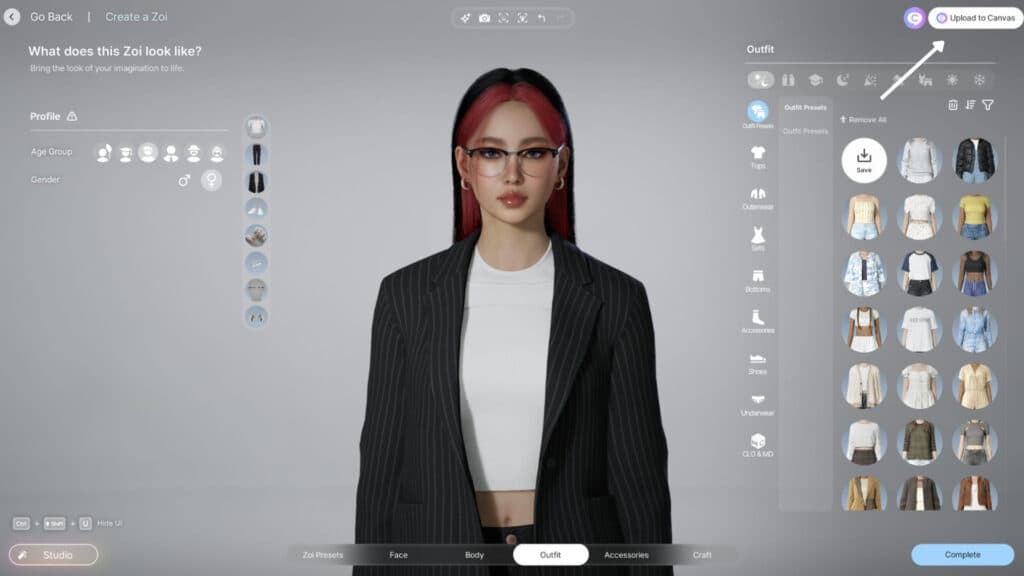
Create a KRAFTON ID
When you click on the "Canvas" button, a pop-up window will appear. To access your creations and view what others are sharing, you'll need to register or log into your KRAFTON account. You can log in directly or use the QR code that will appear in the pop-up window.
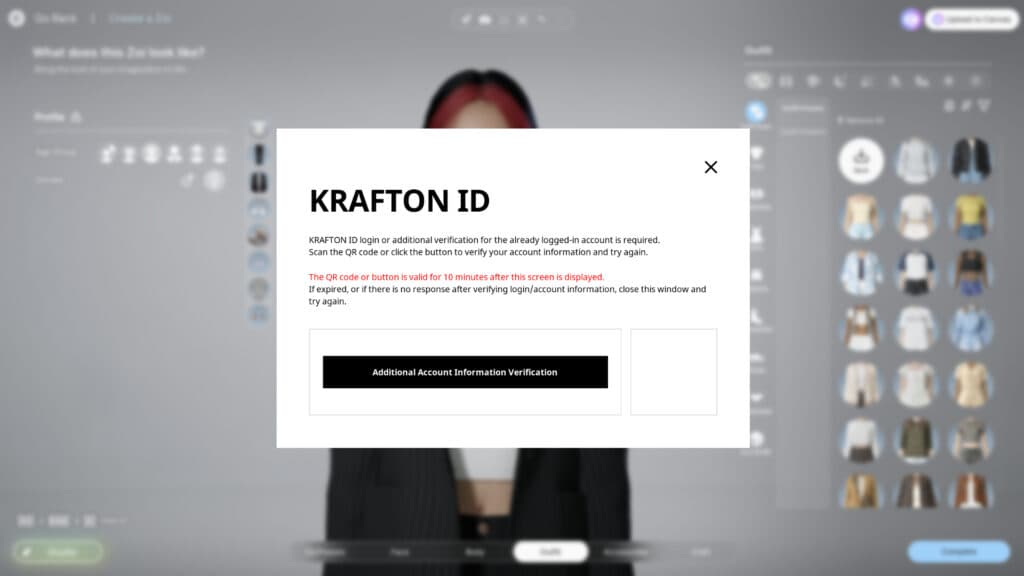
Share your designs
Once you are logged in, it's time to share your creations! You will see a pop-up window with a few steps to complete before sharing. You'll need to provide some pictures, a title, and a description of your content. It doesn't have to be elaborate if you don't want it to be. However, if you prefer, you can explore various filters, poses, and expressions by using the camera option.

Creation uploaded
After everything is filled in, you can appreciate your creation in your profile. You can either access it right after publishing your creation, through the main page of inZOI as soon as you open the game, or on the web page. As you can see, other people can comment, like, and even download your creation. If people click on the download button, the preset will be in their inventory as soon as the game is out on March 28.
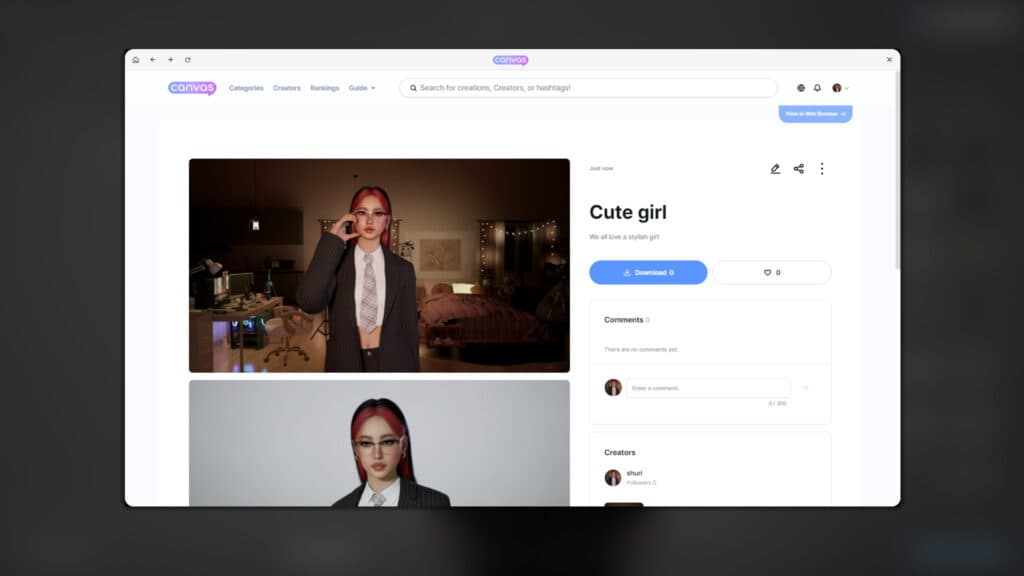
How to download other people's designs
On the inZOI Canvas page, you'll find thousands of designs available for use. Not everyone has the time or knows how to create their own, and now you can download other players' designs. The presets range from clothing and character designs to decorations and full houses.
For example, lets' say you really want to add this cute paw chair to your gaming room. All you need to do is schedule a download, and the preset will appear in your inventory. It's as simple as it looks. After that, you can add it as you like in your Build Studio.
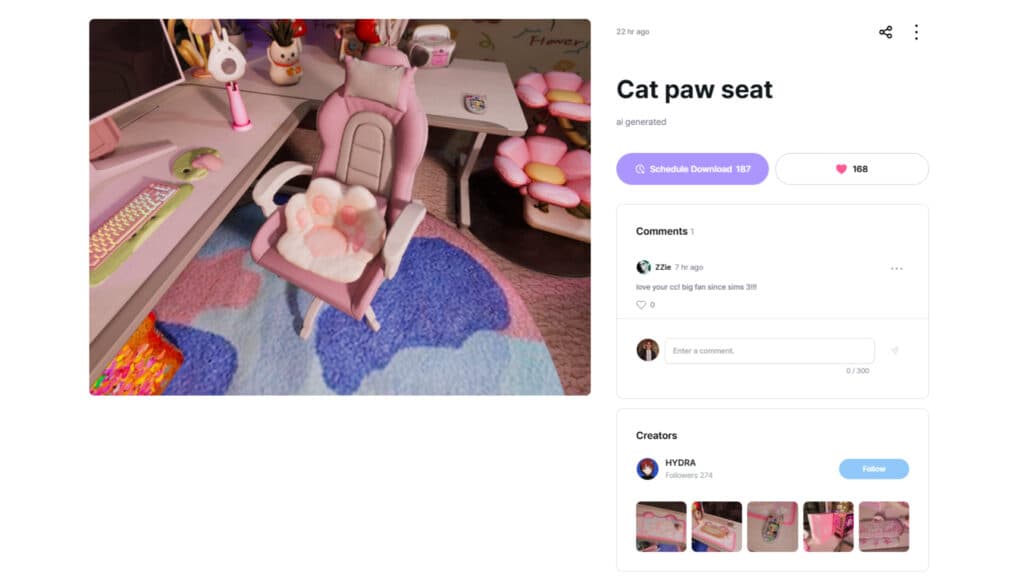
Don't forget to give love to the creators by liking their creations and making comments on their posts. It's nice to see that your efforts are recognized by the community. Keep sharing your beautiful designs so people can also see what you've been up to!
That's all for now. Stick around for more inZOI news and updates on esports.gg.