Try out these fixes to optimize Killing Floor 3 and get stable FPS. reduce stuttering issues, and improve your gameplay experience.
Killing Floor 3 (KF3) released to mixed reviews from players due to performance issues like poor optimization and stuttering. While the game does run fine on high-end hardware, most players are struggling to get good framerates in the game. Fortunately, there are a few foxes you can try to remedy these issues. You can try these options while waiting for the release of a patch update addressing the issues.
With that said, here is an optimization guide for Killing Floor 3 to get the best FPS possible.
How to fix low FPS issues in Killing Floor 3
Using the default settings in Killing Floor 3, you might encounter several performance issues, including low FPS and stuttering. To help you with that, we’ve listed some potential fixes below. If all else fails, the last option on the list should be a surefire way to optimize your game for the best FPS. However, you need to follow the process as instructed to avoid issues with the game files.
Follow these workarounds for the best FPS in Killing Floor 3:
Disable Lumen Lighting in settings
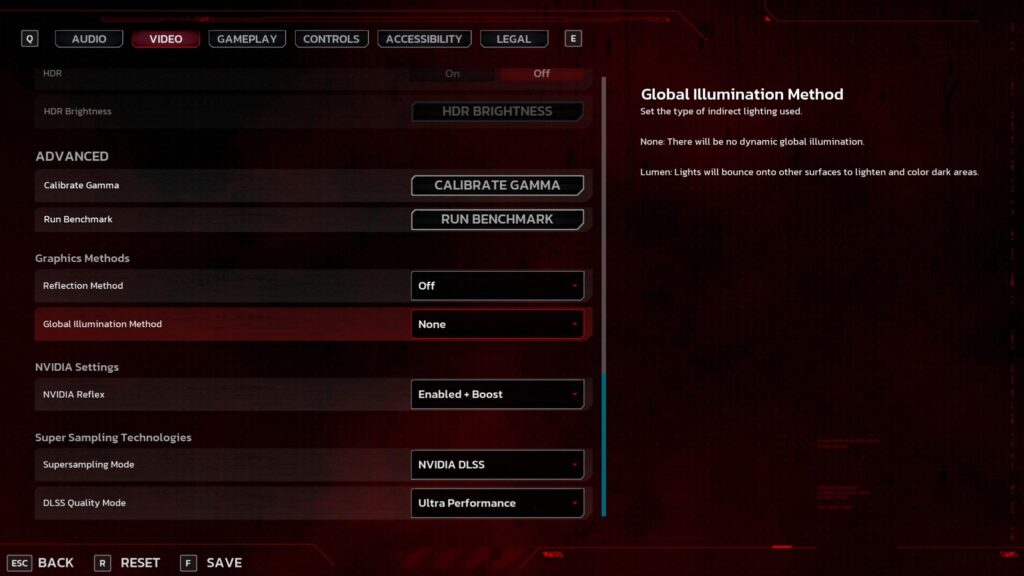
Most of the time, disabling the Lumen Lighting and Reflections in the settings increases the game’s performance. This option handles real-time lighting effects and reflections. This can be resource-intensive for your hardware, but it does give out immersive visuals. If you don’t mind, disable this option and save a few frame rates and reduce stuttering in Killing Floor 3.
Update Graphics Drivers
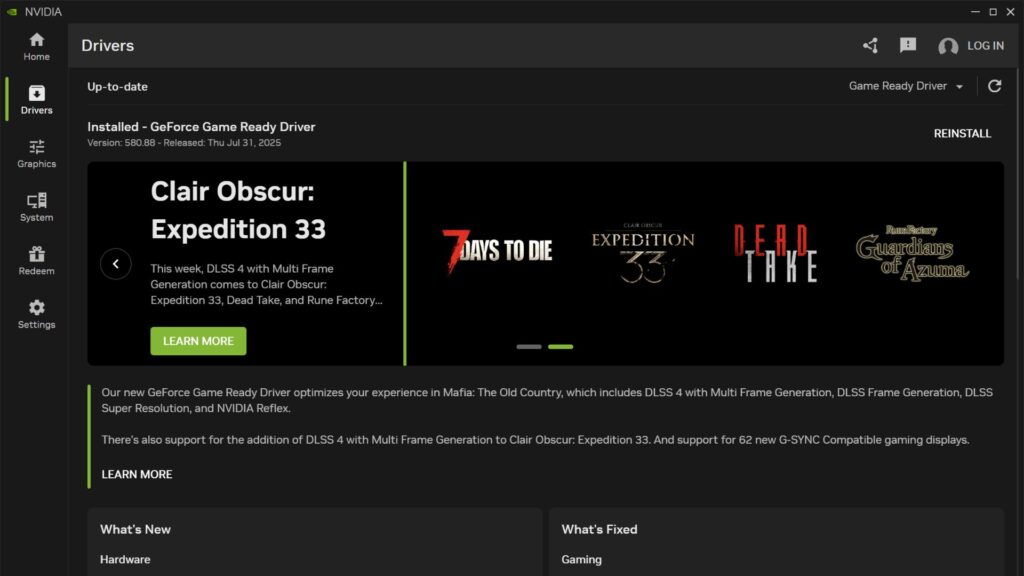
Sometimes, stuttering issues in Killing Floor 3 are a result of outdated drivers. Ensure your graphics drivers are updated to avoid issues that can cause FPS drops and stuttering. Software like the NVIDIA app can help you easily update your drivers when needed. Otherwise, you will have to do it manually.
Adjust GPU Shader Cache Settings
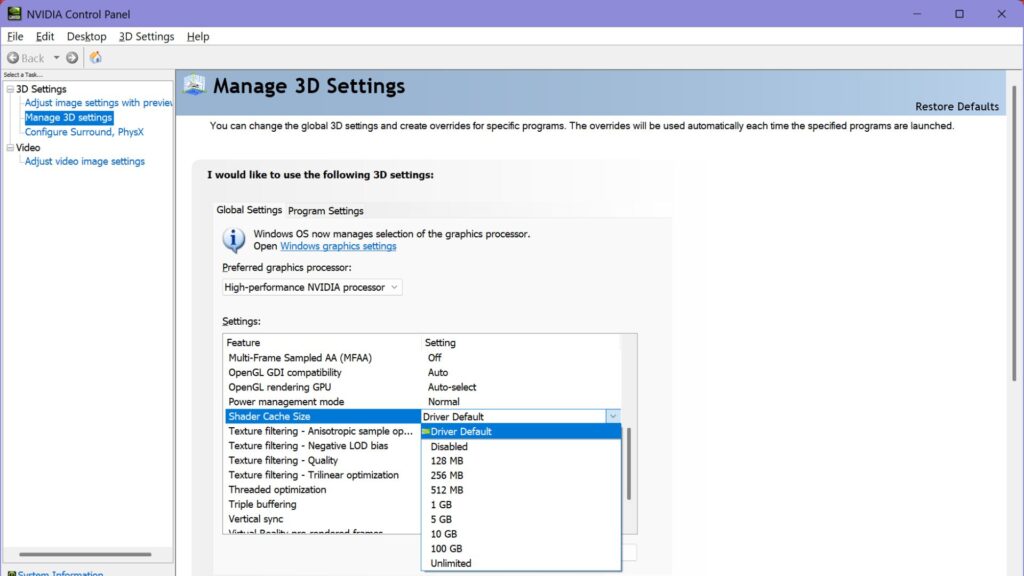
Another possible fix is to check if your Shader Cache Size is set to Driver Default. Follow the step-by-step guide below on how you can do it:
- Open the NVIDIA Control Panel app.
- Head to the Manage 3D Settings. You can find this option in the 3D Settings tab.
- Look for the Shader Cache Size option.
- Change it to Driver Default if it’s set too low.
Just for good measure, restart your PC before running the game again.
Tweak the game config folder for the best settings
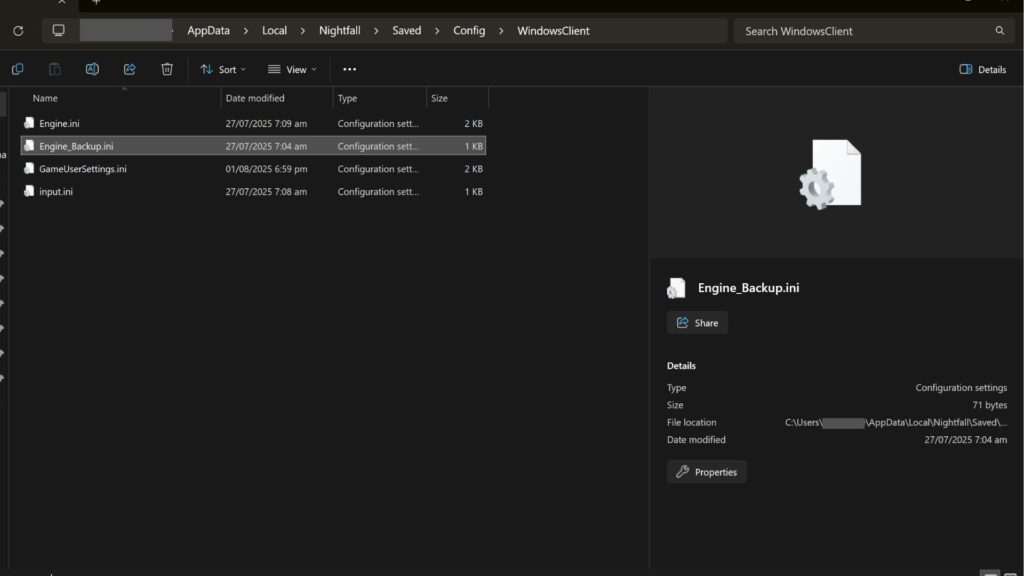
If the remedies above don’t work, there is another way to reduce the stuttering issues and get the best FPS in the game. This is the method I used to get past 60 FPS in the game and get a stable performance. However, it requires a bit of technical know-how as you will be tweaking in-game files. This fix is based on a post by Reddit user bkwl22 on r/killingfloor.
Don’t worry, as long as you follow the instructions properly, you should be fine. Here is a step-by-step guide on how you can tweak the config folder and optimize Killing Floor 3 to fix stuttering issues:
- Click the Windows button on your taskbar and type “Run” without the quote marks
- Click the Run system app
- In the text box, type in “%LocalAppData%\Nightfall” without the quotation marks.
- Head inside the Saved folder, then inside Config, then the WindowsClient folder.
- Find the Engine.ini and input.ini files inside and make a backup remaining to and add “_backup” without the quotation marks. If you can’t find it, you can make one with the same name.
- Now we start with configuring these game files. Don’t forget to back them up in case you encounter issues.
Tweaking your configuration files
For the input.ini, remove all the inputs inside and replace them with this:
[/Script/Engine.InputSettings]
bEnableMouseSmoothing=False
bEnableFOVScaling=False
For the Engine.ini, replace everything with this:
[/Script/Engine.RendererSettings]
; Enable PSO Precaching to reduce stutters when killing zeds, it's disabled by default
; It'll always compile shaders at the start with this enabled, but it's not that long
r.pso.CreateOnRHIThread=true
r.PSOPrecaching=1
; Anti-Aliasing tweaks to reduce ghosting & blur
; Going to be more shimmering though since this is applying a lighter TAA
r.AntiAliasingMethod=2
r.TemporalAA.Quality=3
r.TemporalAA.Algorithm=0
r.TemporalAACurrentFrameWeight=0.45
r.TemporalAAFilterSize=0.09
r.TemporalAASamples=2
r.Tonemapper.Sharpen=0.75
; Improve reflections
; r.SSR.Quality - 1 = low, 2 = medium, 3 = high, 4 = ultra
r.SSR.Quality=3
r.SSR.Temporal=1
r.SSR.HalfResSceneColor=0
r.SSR.MaxRoughness=1.0
r.ReflectionCaptureResolution=256
; Disable chromatic abberation
r.SceneColorFringeQuality=0
; Disable vignette
r.Tonemapper.Quality=0
; Set bloom to full resolution
; Default is 25/35/50 depending on settings
r.Bloom.ScreenPercentage=100.0
; Set Anisotropic Filtering to x16
r.MaxAnisotropy=16
; Set shadow quality and resolution
; r.ShadowQuality - 1 = low (unfiltered), 2 = low, 3 = medium, 4, = high, 5 = max
r.ShadowQuality=2
r.Shadow.MaxResolution=1024
r.Shadow.MaxCSMResolution=1024
; Set Ambient Occlusion to max quality regardless of settings
r.AmbientOcclusionLevels=-1
r.AmbientOcclusionMaxQuality=100
Set files to read-only
Once you are done configuring the game files, save them. Now we need to make them read-only so the system won’t change anything and ruin the config we made. Here is a step-by-step guide on how you can set Engine.ini and input.ini to Read-Only:
- Right-click the files
- Select Properties from the list of options
- Check the Read-Only option and hit Apply.
- Click ok to exit the window.
Once you have completed the process, you should be good to go. If you want, you can try and set the following in-game settings in Killing Floor 3 to improve the visual quality:
- All graphics options are set to low except Texture Quality, which is set to High
- Lens Flare: Off
- Depth of Field: Off
- Motion Blur: Off
- Bloom - Standard
- Reflection Method - SSR
- Global Illumination - None
- Supersampling Mode - TSR
- 100 Resolution Scale
If you are still encountering bad performance and annoying stuttering in Killing Floor, disable Bloom and set Texture Quality to low. Keep in mind that this config only reduces the stuttering issues and does not completely remove them. But you should experience better frame rates.
Let’s hope Tripwire Interactive releases a patch that improves the performance of the game soon.
For more news and guides, stick around on esports.gg.