There are a couple of ways for you to get your Twitch Recap 2022 to see just how much gaming you did on the streaming platform.
The end of the year is approaching and everyone is getting in on the recap hype. Things like Spotify Wrapped and Reddit Recap show you plenty of stats regarding your habits for the last year. You can see what artist you listened to the most or what your most popular post was. And like previous years, you can expect a Twitch Recap for 2022.
There's a chance you'll get one from Twitch itself or a great alternative if you just can't wait for the purple streaming giant to send it.
How to get a recap email from Twitch

There are certain setting requirements in place to receive a Twitch Recap 2022 email from Twitch directly. Follow these steps to ensure you're on their list:
- Login to Twitch
- Click on your profile and then Settings from the dropdown
- Open the Notifications menu
- Select By Email
- Scroll down and enable Marketing notifications
When you've done that, the Marketing option will have its grey checkmark turn to purple. This is how you'll know the correct setting is enabled. From there, you just need to wait for Twitch to email your yearly recap.
How to get your Twitch Recap 2022 from Streams Charts
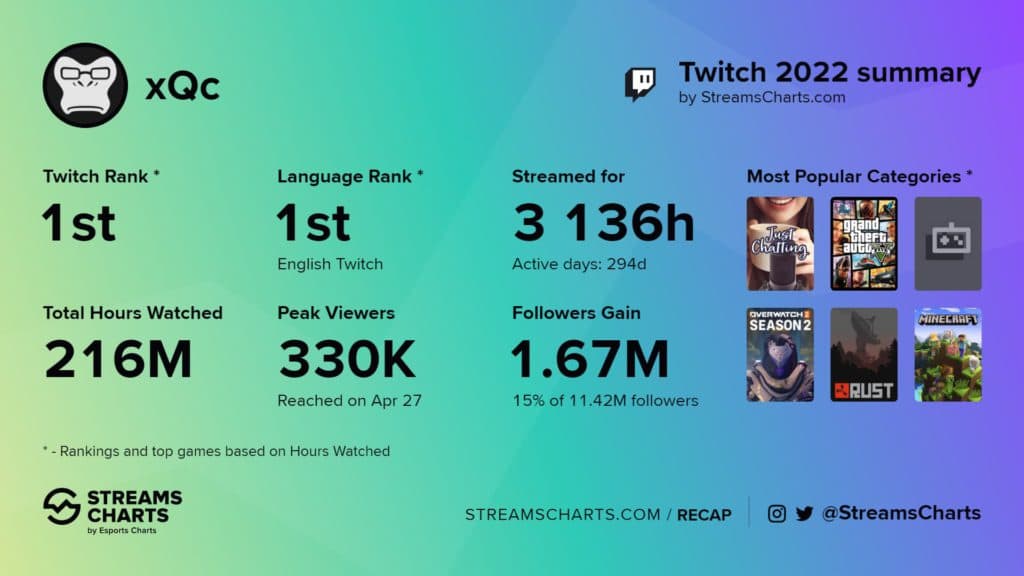
Waiting for Twitch to send the recap isn't the only way to receive one. Streams Charts allows you to get your Twitch Recap 2022 quickly and easily. There's even a slightly customizable graphic that comes along with it.
Just follow these steps for the alternative method:
- Head to the Streams Charts recap page
- Click to login with your Twitch account to get your recap
- Choose a color and submit your request
You will then be taken to a page that showcases your Twitch Recap 2022 infographic with the selected color. It will include statistics such as the total hours watched on your channel, how many hours you streamed, your peak viewer count, and more.
Stay tuned to Esports.gg for more gaming news.