Ready to set up Discord voice chat on PS5? We have the steps to get you in the game.
It would be a kindness tp say that modern voice chat solutions for console players is lacking. Whether its Sony using your controller as an automatic opt-in mic or Nintendo making you jump through hoops via a mobile app. It's not always easy to talk to your friends while gaming like it is on PC. Well, those days are done. Sony finally opened the door on Discord voice chat on PS5 and we're here to show you how to get it up and running.
Ready to stop using the terrible on-console voice chat service? Let's get to work.
How to get Discord voice chat on PS5
To use Discord voice chat on PS5 you need to link your account for Discord to your account for PlayStation Network. You can do that by clicking here.
- Open the Discord app on your mobile device or computer, log in to your account for Discord, and then start or join a voice channel.
- Select the option to join on PlayStation, and then select your PS5 console from the list that appears.
When your PS5 console has successfully connected to the voice channel, a notification appears on your PS5 console screen. - Select View Discord Voice Chat from the notification on your PS5 console screen to open the Discord voice chat card.
You can also select the voice chat card from the control center.
Use your controller's built-in mic or a headset to talk with the other members in the voice chat.
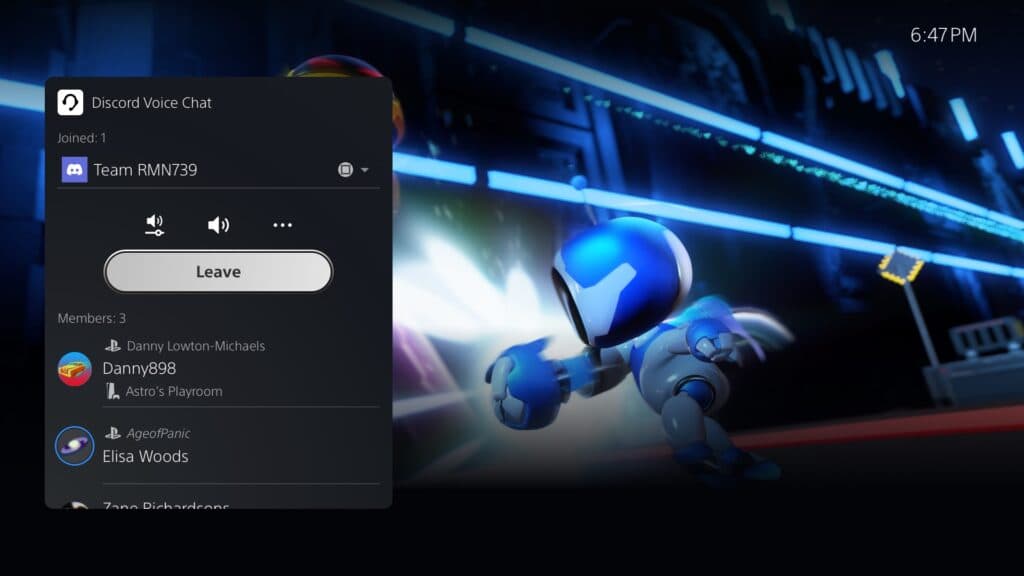
From there you just use Discord voice chat as you normally would on non-PC systems. You can either start a party chat via the mobile app or form a party chat from within the PS5 itself. We also highly recommend using the QR code sign-in method for ease of use.
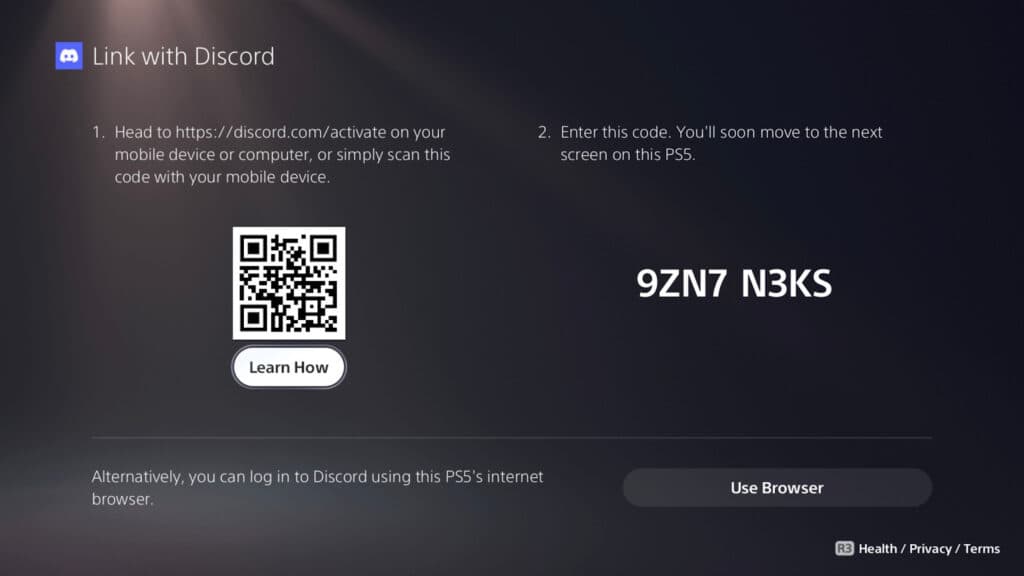
After that, you're set! Keep an eye out for the Discord voice chat PS5 update to officially release in the coming months. Now, let's all bully Nintendo to also jump on the Discord bandwagon so we can uninstall that dumb app of theirs!
Keep an eye on esports.gg for esports news and gaming notes.