If you’re looking to increase your PC performance in Borderlands 4, you’re in the right spot.
The release of Borderlands 4 has been a mixed bag for some players, especially those on PC. While the game runs smoothly on consoles, PC is a different story, as players are reporting constant crashes and unplayable stuttering in addition to low frames per second. The developers at Gearbox Software will eventually have to issue a patch or two to fully solve this problem, but in the meantime, you'll want to ensure your PC settings are correct to maximize performance in Borderlands 4.
Below, you can see our recommended PC graphics settings in Borderlands 4 to optimize performance and FPS.
Best PC Graphics Settings in Borderlands 4
You can find the graphics settings in Borderlands 4 by going to the first tab in the settings menu (it's labeled "Visuals" in-game). Here, you can scroll through two different tabs: Basic and Advanced. Basic offers your resolution and frame rate restrictions, while Advanced is where you'll change the individual graphics settings for the game.
We have listed every graphics setting in Borderlands 4, which you can copy directly or make changes to depending on your hardware:
Basic
- Display Mode: Windowed Fullscreen or Fullscreen
- Resolution: 1920x1080 or higher depending on your monitor
- Display Stats: FPS
- Limit Frame Rate: On (set to your monitor's maximum refresh rate)
- Vertical Sync: Off
- Field of View: 100-110
- Vehicle Field of View: 100-110
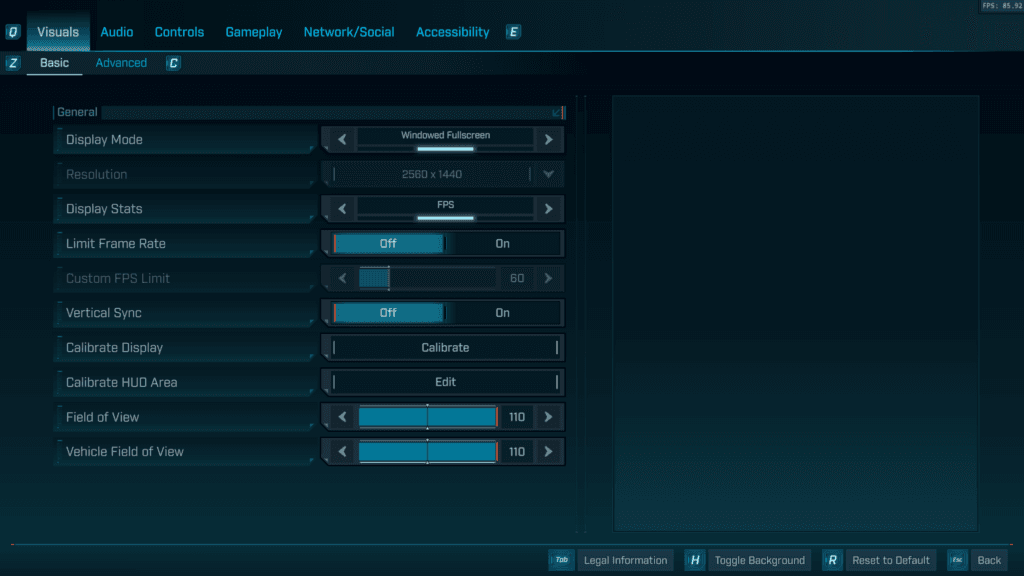
Advanced
- Upscaling Method: DLSS (Nvidia) or FSR (AMD)
- Upscaling Quality: Balanced
- Scene Capture Quality: High
- Frame Generation: On (if applicable)
- Nvidia Reflex Low Latency: On + Boost (can't use if using Frame Generation)
- HLOD Loading Range: Medium
- Geometry Quality: Medium
- Texture Quality: High
- Textures Streaming Speed: Medium
- Anisotropic Filtering Quality: x4
- Foliage Density: Medium
- Volumetric Fog: Low
- Volumetric Cloud: Low
- Shadow Quality: Low
- Directional Shadow Quality: Low
- Lighting Quality: High
- Reflections Quality: Low
- Shading Quality: Medium
- Post-Processing Quality: High
- Motion Blur Amount: 0
- Motion Blur Quality: Off
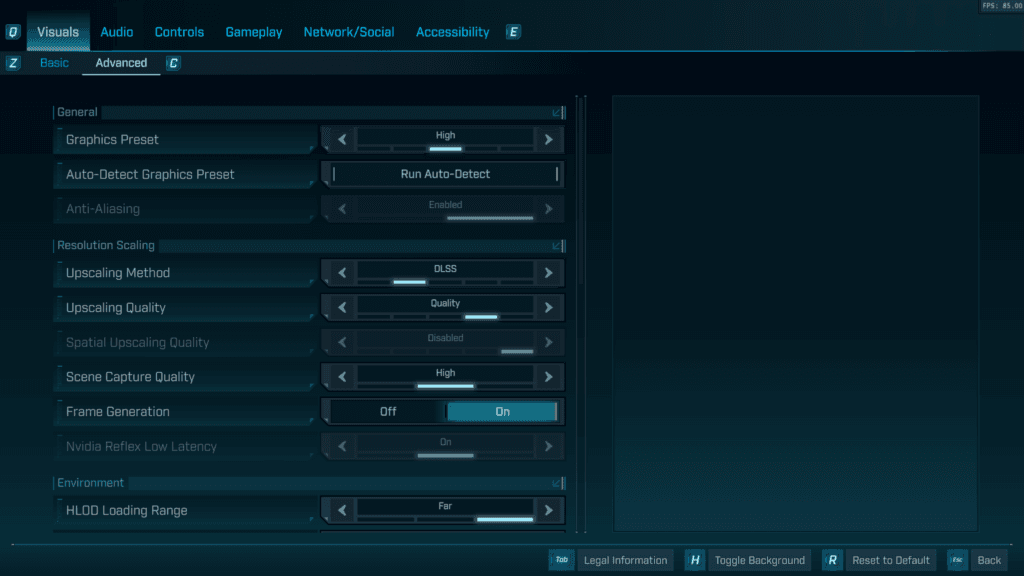
With these settings, you should see a decent visual and FPS balance. The game will still look decent, but you'll also see solid frames in any given area.
Of course, if your PC barely meets the minimum or recommended requirements for Borderlands 4, then you'll want to drop some of these settings to their lowest value in order to reach a sustainable FPS. At that point, you'll have to give up some visual fidelity for extra performance until a patch is issued by the developers.
You can also change your Upscaling Quality to Ultra Performance or Performance, which will slightly lower visual fidelity in exchange for a noticeable boost in FPS. You should also enable Frame Generation if your GPU supports it, as we haven't noticed any significant input delay when using the setting with an RTX 5080. Of course, your mileage may vary depending on your other components.
Once you get your PC running smooth(er) in Borderlands 4, make sure to earn some free rewards using the in-game SHiFT Codes and the Twitch Drops system.
Stay tuned to EsportsGG for more Borderlands 4 guides and all gaming news.