Follow these steps to cancel your Fortnite Crew membership.
Fortnite Crew is the game’s subscription service that renews monthly. Those who become a member gain access to exclusive rewards, including cosmetic sets, free Battle Passes, and V-Bucks. However, the reality is that the service is not for everyone. This article explains how to cancel Fortnite Crew.
How to cancel your Fortnite Crew subscription on PC
Whether it be because you don’t play Fortnite as much or cannot warrant the $11.99 monthly price tag, there may come a time when you decide to move on from Fortnite Crew. If you have reached that point, here is how to cancel Fortnite Crew:
- Navigate to the official Fortnite website and log in to your account.
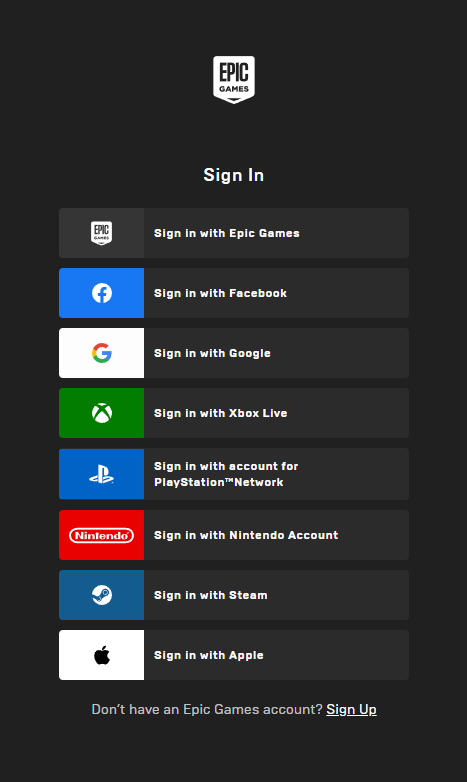
- Head to your account settings and select the “Subscriptions” option.
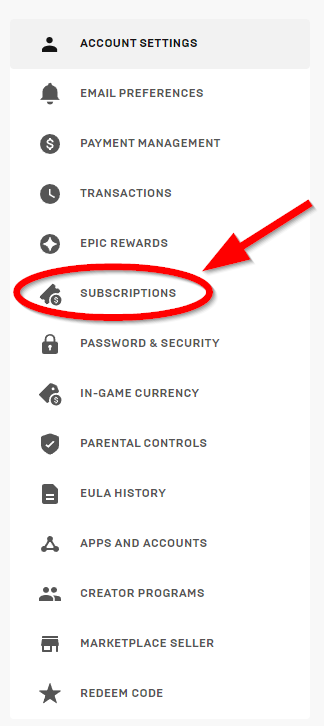
- Click the “Cancel” option beside your Fortnite Crew subscription.
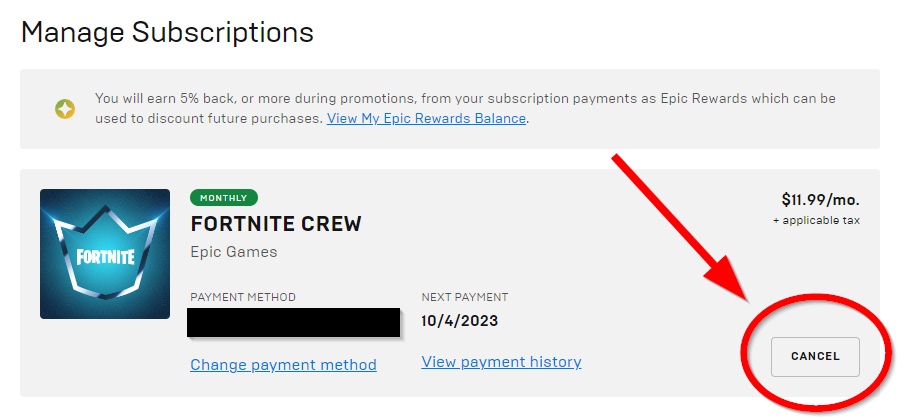
Also, provided that you enlist into Fortnite Crew using your PC, you can follow these steps to cancel from within the game.
- Open up Fortnite on your PC.
- Click the “Battle Pass” tab at the top of the lobby screen.
- Select Fortnite Crew in the lower-right corner.
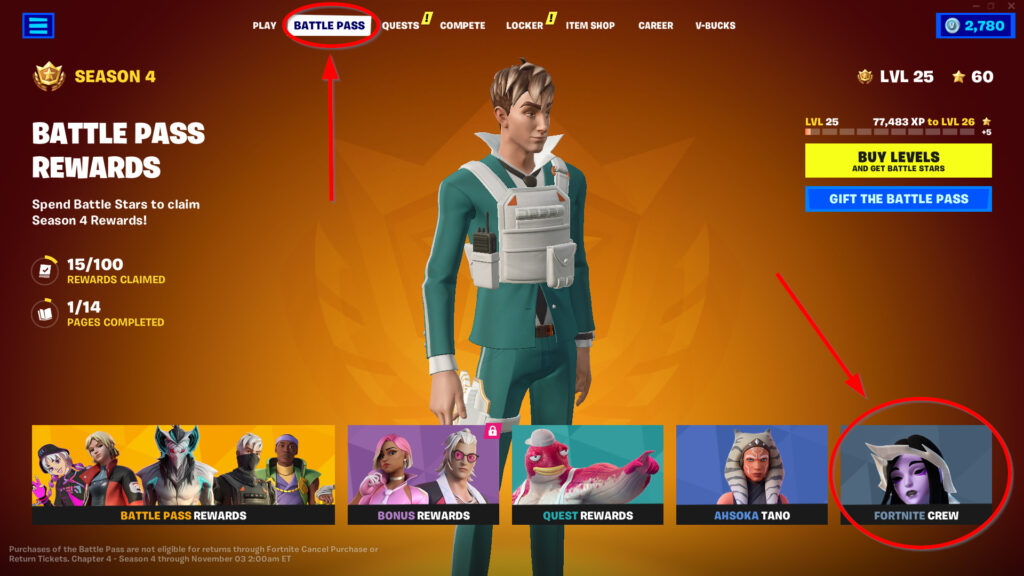
- Navigate to “Cancellation Info” and then choose “Cancel Subscription”
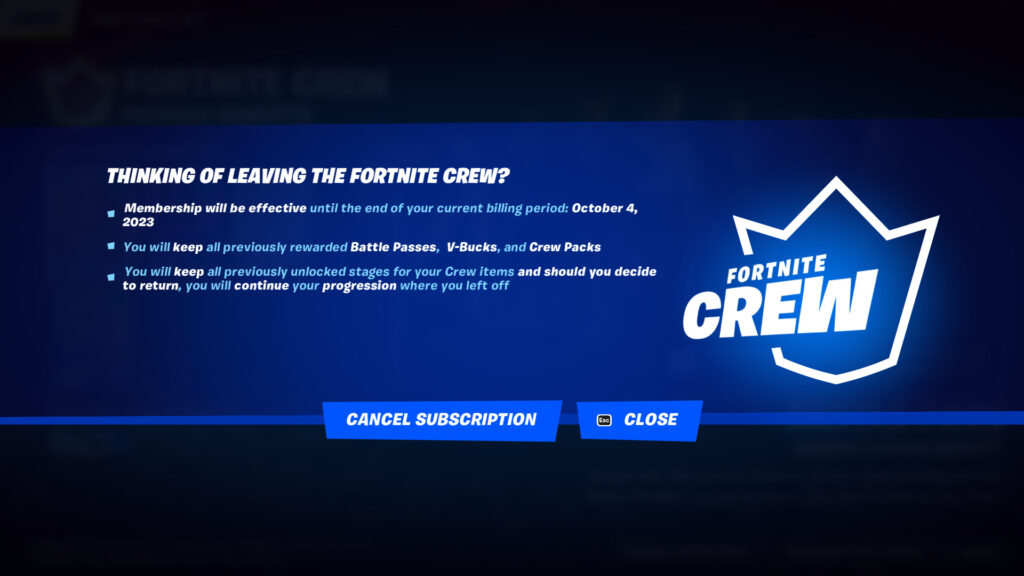
How to cancel Fortnite Crew on other platforms (Xbox, PlayStation, Nintendo, etc.)
Many of Fortnite’s player base exists on consoles, such as Xbox, PlayStation, and Nintendo. The steps to cancel your Fortnite Crew membership on those platforms are different. Thankfully, Epic Games has provided a complete list of instructions to terminate your subscription on those gaming consoles.
How to cancel Fortnite Crew on Xbox
- Navigate to account.microsoft.com/account
- Sign in to your Microsoft account.
- Select Services & Subscriptions at the top of the page.
- Select Manage next to your subscription listing.
- Select Turn off recurring billing to the right.
- Follow the prompts to turn off recurring billing.
Related articles
How to cancel Fortnite Crew on PlayStation 5
- From your home screen, go to Settings.
- Go to Users and Accounts.
- Go to Accounts and select Payment and Subscriptions.
- Go to Game and App Services.
- Navigate to Fortnite from the list of games.
- Find Fortnite Crew and select the Turn Off Auto-Renew option. The date that the Fortnite Crew pack expires will be displayed.
How to cancel Fortnite Crew on PlayStation 4
- From your home screen, go to Settings.
- Go to Account Management.
- Go to Account Information.
- Go to Services List.
- Navigate to Fortnite from the list of games.
- Find Fortnite Crew and select the Turn Off Auto-Renew option.
Cancel your PlayStation subscription from a web browser
- Navigate to store.playstation.com
- Sign in to your account for PlayStation Network.
- Click Subscriptions Management.
- Select Turn Off Auto Renew.
How to cancel Fortnite Crew on Nintendo Switch
- Click the Home button on your Switch.
- Open the Eshop.
- Select your account icon in the top right of the screen.
- Select your Subscriptions.
- Locate your Fortnite Crew subscription in the list and select Turn Off Automatic Renewal.
- Follow the prompts to cancel.
Cancel your Nintendo subscription from a web browser
- Navigate to https://ec.nintendo.com/my/rights
- Sign in to your Nintendo Account.
- Locate your Fortnite Crew subscription in the list and select Turn Off Automatic Renewal.
- Follow the prompts to cancel.
How to cancel Fortnite Crew on Samsung
- On your phone, navigate to the Galaxy Store.
- Tap to open the Menu.
- Tap on Subscriptions.
- Select Fortnite from the app list.
- Tap on Cancel.
How to reactivate your Crew membership
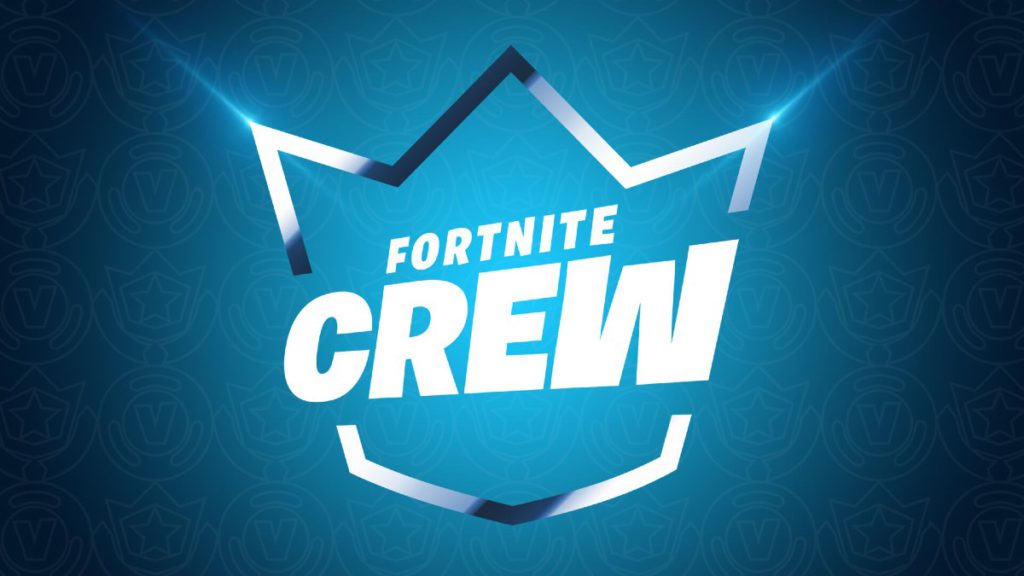
If you mistakenly canceled or had a change of heart, you can always re-enable your Fortnite Crew subscription. To do this, you can follow the instructions below:
- Open up Fortnite.
- Click the “Battle Pass” tab at the top of the lobby screen.
- Select Fortnite Crew in the lower-right corner.
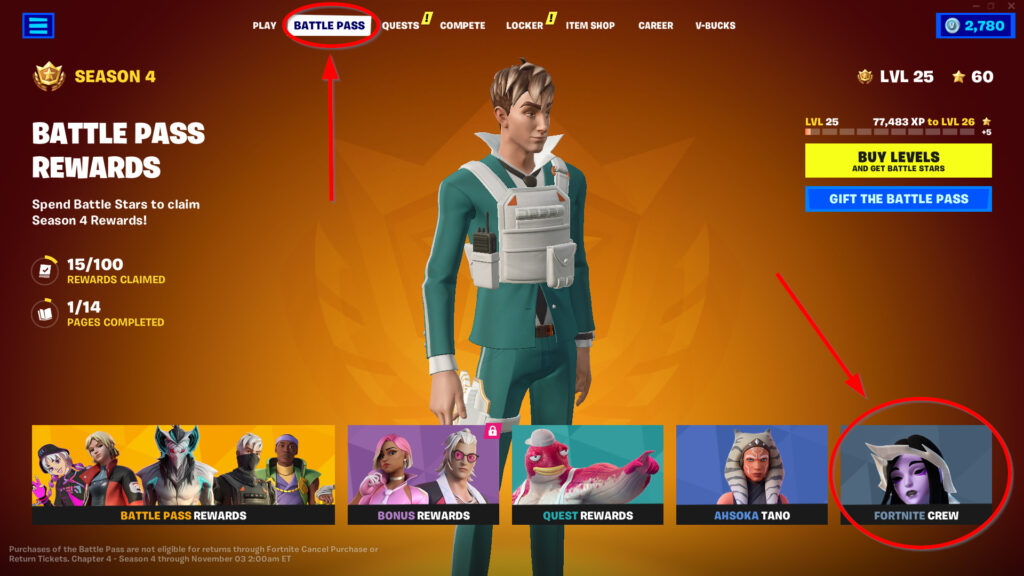
- Click and hold the “Rejoin Crew” option.
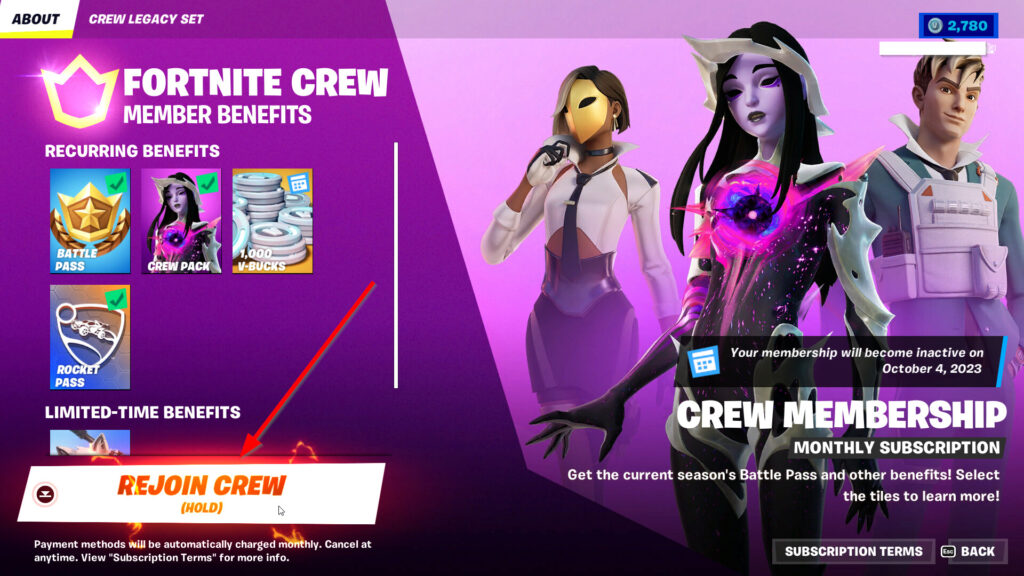
Stay tuned to esports.gg for more Fortnite and esports news!