Here’s a step-by-step guide to uninstall Dota 2.
Installing and uninstalling games might be basic information for a lot of gamers. But if there's a clueless soul out there that needs to know how to uninstall Dota 2, we've got your back!
If you have mistakenly installed this 48-gigabyte MOBA, or perhaps you just want to clear your device, follow the steps below!
A step-by-step tutorial to uninstall Dota 2
Step one: Open your Steam account and click on the "LIBRARY" tab. On the left side, you will see all the games that you own on Steam. Find Dota 2 or if you have too many games, you can use the search feature.
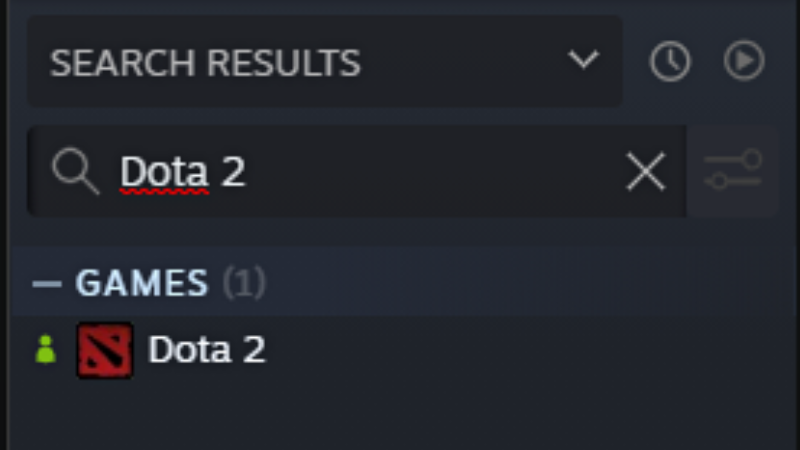
Step two: Right-click on the Dota 2 label or icon and hover to the "Manage" tab. You will then see the "Uninstall" button on the last row.
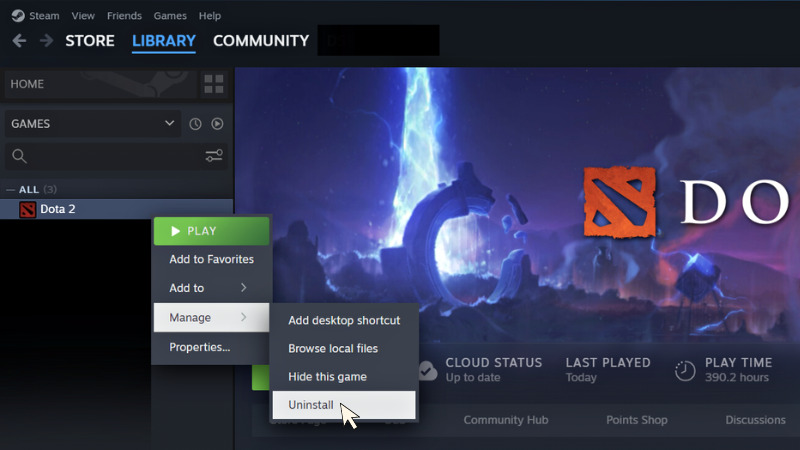
Step three: Click Uninstall. A window will pop up asking for confirmation. The window reads "Would you like to uninstall Dota 2 from this device? It will remain in your Game Library, but to play it in the future, you will need to first redownload all of its content."
Related articles
If you would like to proceed, click Uninstall once again.
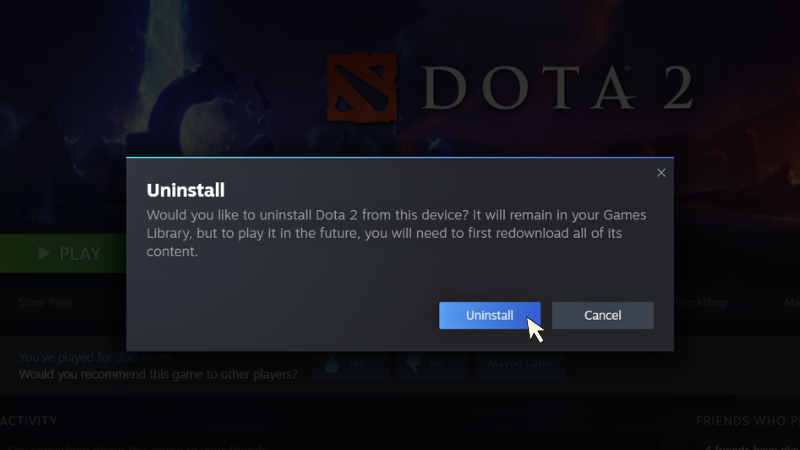
Step four: During the uninstalling process, you will see the word "Uninstalling" on the former "Play" button. Once the process completes, it will show the word "Install".
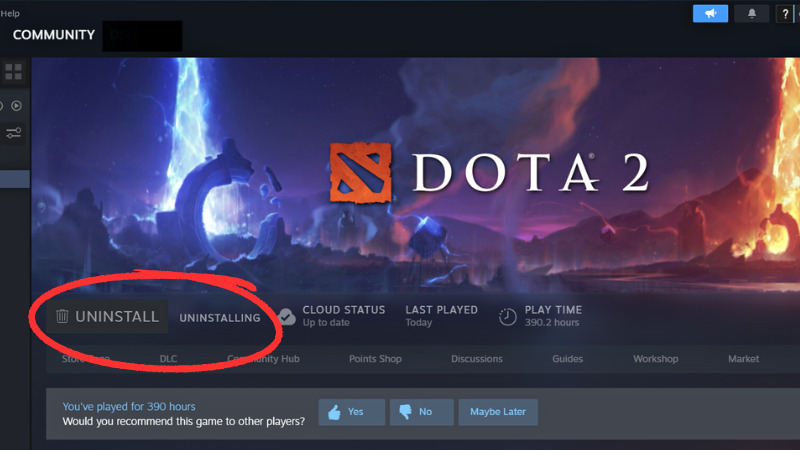
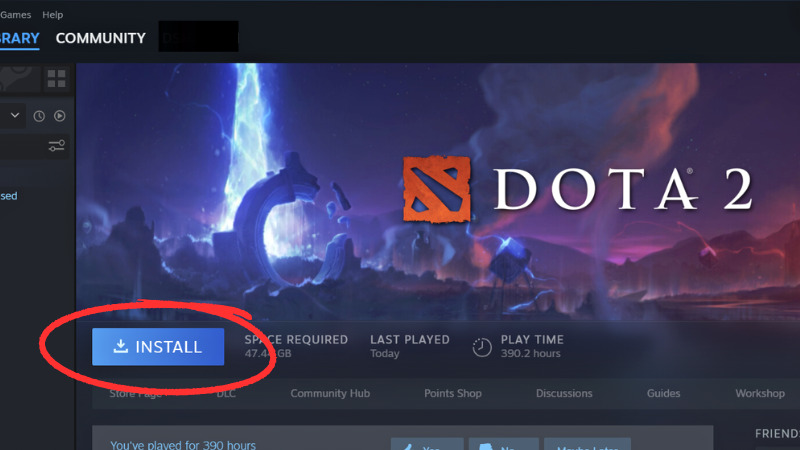
Will I lose all my cosmetics if I uninstall?
Uninstalling Dota 2 from your Steam account means removing the application from your device. It will not wipe out your Dota 2 account and its data. You will still have your match histories and in-game cosmetics. If you install the game again, the account remains the way you have left it.
Keep around esports.gg for more gaming guides and tutorials!