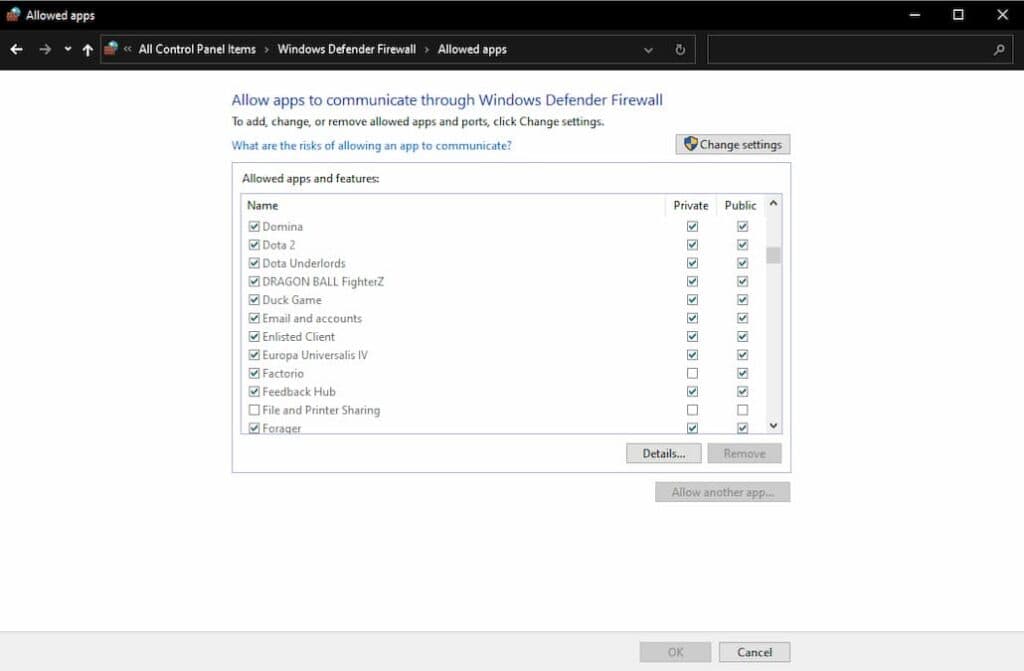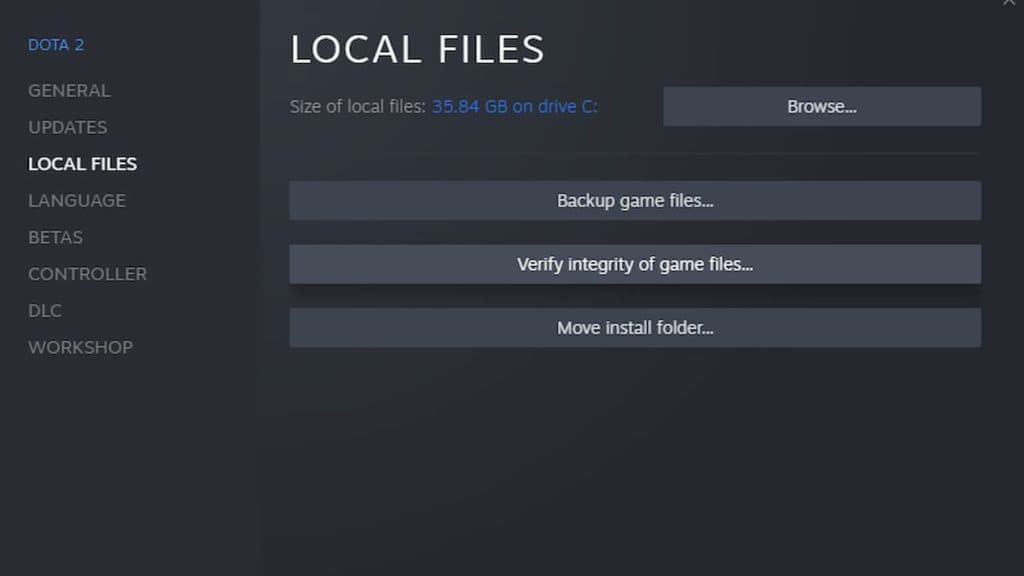Issues around the Dota 2 Game Coordinator can be super frustrating. So how can you fix this annoying error?
You're at home, ready to play some Dota 2. So you load up your game, pick your game mode, and hit that big green Find Match. But what's this? An error message?! "Searching for Dota 2 Game Coordinator," it says. "Cannot Find Dota 2 Game Coordinator," the game tells you. You've just been struck by one of the most annoying bugs in Dota 2.
Luckily you're not alone, and we're here to share some quick fixes and troubleshooting tips for the most annoying error in Dota 2.
What causes the Dota 2 Game Coordinator Error?
The short explanation is that Dota 2 Game Coordinator errors are connection errors with the Dota 2 online game server. They happen for several reasons, including a local issue with your connection or firewall, a server-side issue, or an entire game issue.
However, there are some pretty simple steps to figure out what type of error you're facing. First of all, the error will often go through several stages as it attempts to connect to the Dota 2 servers. Usually, these steps go by so fast that you don't notice them. But when there's an error, you'll start to spot the,
- First, it will search for the game coordinator with a message Searching for Dota 2 Game Coordinator. If the error gets stuck here, it's often a connection issue locally or regionally.
- Next, it will say Connecting to Game Coordinator Logging In. If it freezes at this point, there's usually an issue with the game's servers or your firewall.
- Finally, the game can pop up with a message saying Cannot Find Dota 2 Game Coordinator. This, again, is usually an issue with the client-side and not your PC
Solving the Dota 2 Game Coordinator issue
- Your first step is to check that this isn't an issue with Dota 2 itself. The best way to do that is to head to a website like Downdetector and see if others have reported problems with the game. Once you've ruled that out, you can move on to troubleshooting your computer.
- Check your connection, make sure other apps can access the internet, and reset your router. So essentially, you're going through all the steps to ensure it's not an ISP or local internet issue.
- The next step is to make sure your version of Dota 2 is fully updated, and any recent updates haven't affected the connection. Close out of your game, and right-click Dota 2 in your Steam library.
- Scroll down to Properties, and in the box that pops up, head over to Local Files. Select "Verify integrity of game files" and let the process run. This should ensure that your version of Dota 2 is ready to go.
- You'll also need to check that Dota 2 has an exception in any firewalls you are running. In Windows Firewall, you'll need to select the "Allow an app or feature through Windows Defender Firewall" in your control panel. Ensure both public and private networks are ticked. There are different methods if you're using a third-party firewall.
If you've exhausted all these steps and it still isn't solved, the only thing you can do is wait for it to be fixed by Valve! We hope that helps, and good luck in your games!
For more troubleshooting and guides for Dota 2, keep your eyes peeled on esports.gg