Ten solutions to solve your Dota 2 packet loss and have a better gaming experience, plus save yourself from losing precious MMR.
Sometimes we will meet packet loss for Dota 2, and it can seriously affect the gaming experience and even change the result of the game. Read this article and find solutions to fix packet loss for your game. We've put together a total of ten different possible solutions to protect you and your MMR.

What causes Dota 2 packet loss?
When you meet packet loss in Dota 2, it usually happens because:
- Network Latency: High latency causes packet loss and affects game smoothness.
- Network Congestion: Congestion in local or wide-area networks can delay packet transmission.
- Hardware Issues: Faulty routers or network cards can lead to packet loss.
- Software Configuration: Incorrect firewall or security software settings can block packets.
- Network Interference: Wireless signal interference can disrupt packet transmission.
How fix packet loss: Choose the right settings
Here are some practical methods to fix packet loss:
Solution #1: Optimize network connection
- Use wired connection: Use an Ethernet cable instead of Wi-Fi for a more stable and lower latency connection.
- Check and restart router: Regularly check your router's status and restart it if necessary. Unplug the power for 30 seconds and plug it back in to restart.
- Ensure sufficient bandwidth: Avoid large downloads or uploads while gaming to ensure enough bandwidth for your game.
Solution #2: Change game servers and settings
- Select the right server: In DOTA 2, click "FIND MATCH" and choose the server with the lowest latency.
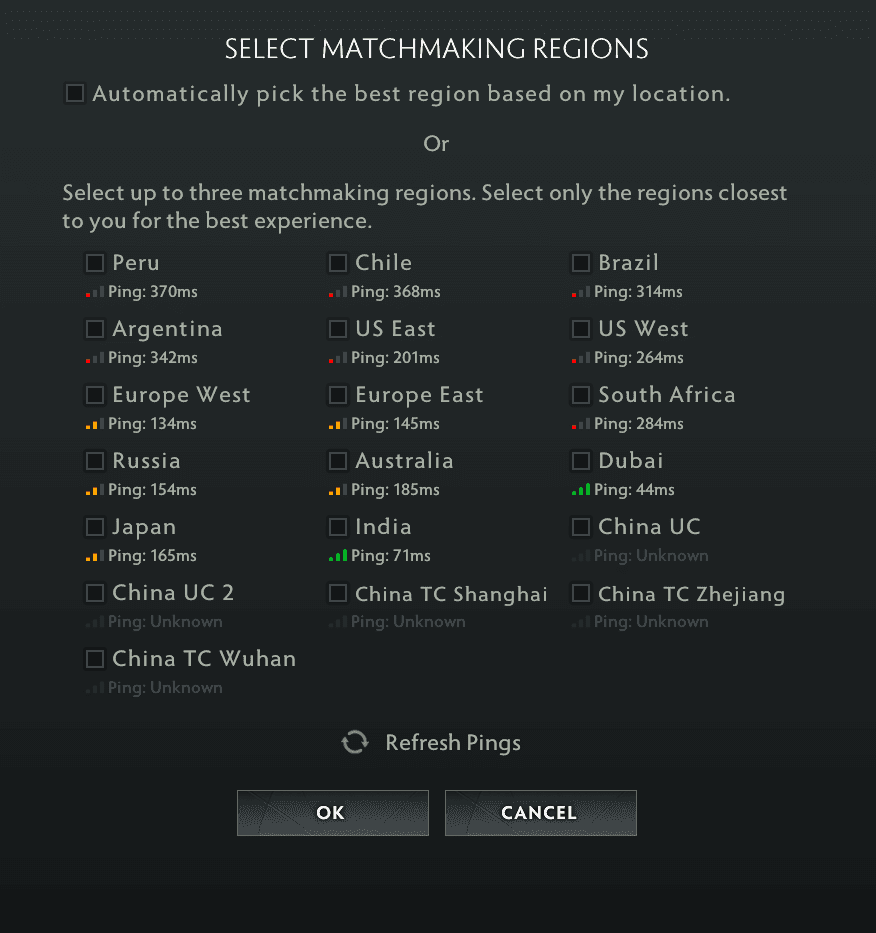
- Close unnecessary programs: Open your Task Manager and close background applications before playing to free up computer resources for the game.
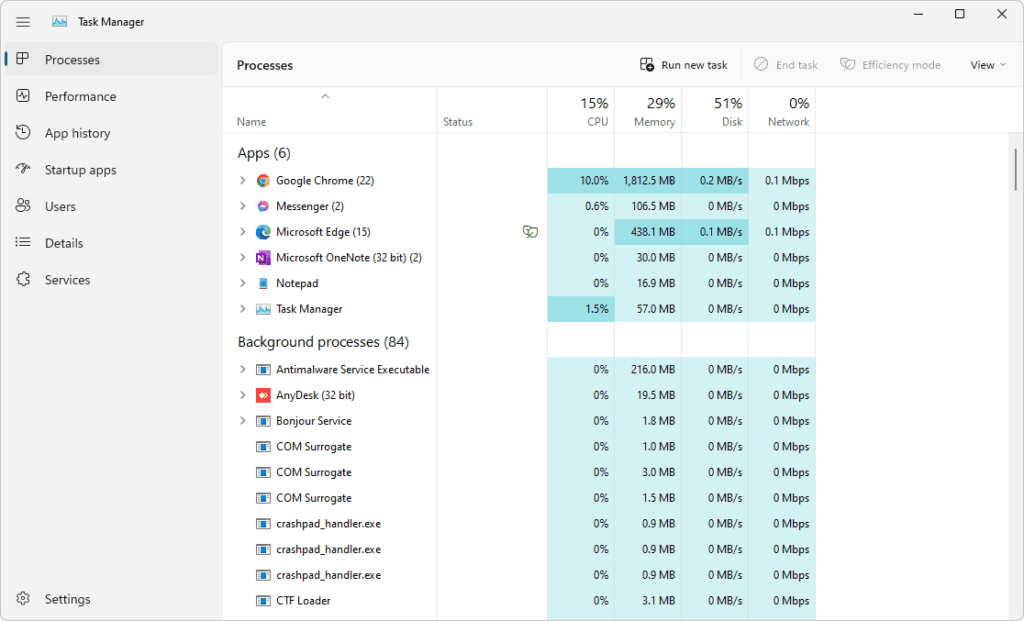
Solution #3: Check router mode
- Set router to high-performance mode: Log in to your router’s management interface (usually through a browser with the router's IP address), find advanced settings, and select "Gaming Mode" or "High-Performance Mode" to optimize network transmission.
Solution #4: restart network connection
Refresh network status: On Windows, open Command Prompt (CMD) and enter these commands:
- ipconfig /release
- ipconfig /renew
- ipconfig /flushdns
This releases and renews the IP address and clears the DNS cache.
Solution #5: Clear Steam client cache
- Clear download cache: Open Steam, click on the “Steam” menu at the top left, select “Settings,” go to the “Downloads” tab, and click “Clear Download Cache.” After it is finished, try to restart Steam.

Solution #6: Clear hosts file
- Reset hosts file: On Windows, navigate to C:\Windows\System32\drivers\etc\hosts, open the hosts file with Notepad, and clear all entries except the default: 127.0.0.1 localhost
- Save and close the file.
Check PC's drivers
Solution #7: Use network optimization software
- Install and use Network optimization software: Search network optimization software, and follow the instructions to configure it. These programs optimize your network path to reduce latency and packet loss.
Solution #8: Update drivers and firmware
- Update network card drivers: Open Device Manager, find Network Adapters, right-click your network card, and select “Update Driver.”
- Update router firmware: Log in to your router’s management interface, find the firmware update option, check for new versions, and follow the instructions to update.
Solution #9: Configure firewall and security software
- Allow DOTA 2 network connection: Open Windows Firewall, select “Allow an app through firewall,” find DOTA 2, and make sure it is allowed. If you use third-party security software, allow DOTA 2 in its settings as well.
Solution #10: Contact your ISP
- Seek professional technical support: If the problem persists, contact your Internet Service Provider (ISP), explain your issue, and seek technical support. To do so, they may provide further network diagnostics and optimization.

If you tried all the solutions above and they can't work out. It might be problems with Valve servers, wait some time first and see if the connections become better.
Conclusion
Conclusion
Packet loss is a common problem for DOTA 2 players nowadays. We hope these methods help you enjoy smooth gameplay in DOTA 2. We wish all players great success on the DOTA 2 battlefield.
Stay tuned to esports.gg for more Dota 2 news and updates!