Are you encountering the “Confirmed Match” bug in Dota 2? We’ve got a few fixes to try!
There are plenty of bugs that can happen during a game of Dota 2, but very few are as frustrating as the "Confirming Match" glitch while searching for a match.
Trying to exit and canceling your search to fix the bug only makes things worse, but you'll be stuck for an eternity if you wait, so what gives? Here's a look at the "Confirming Match" bug in Dota 2 and what you can do to fix it.
Causes for "Confirming Match" bug in Dota 2
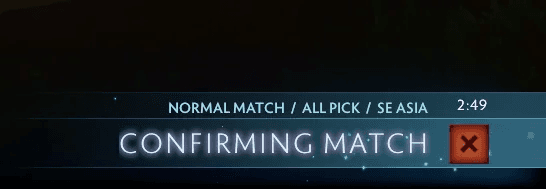
You'll come across this error when searching for a Dota 2 match. Just before a match is found, the search option in the bottom-right will switch to "Confirming Match." Normally, this goes away after a second and you'll be in, but often times the client just freezes.
If you cancel here, you'll get slapped with a matchmaking cooldown as the game thinks you've dodged the queue. But what if the error won't go away? That's the bug, and it's a common one that tends to hit Dota 2 servers experiencing issues.
Mostly, this bug pops up near an update or when the game coordinator goes down, meaning it's not something you'll be able to fix on your end.
Fixes for "Confirming Match" bug in Dota 2
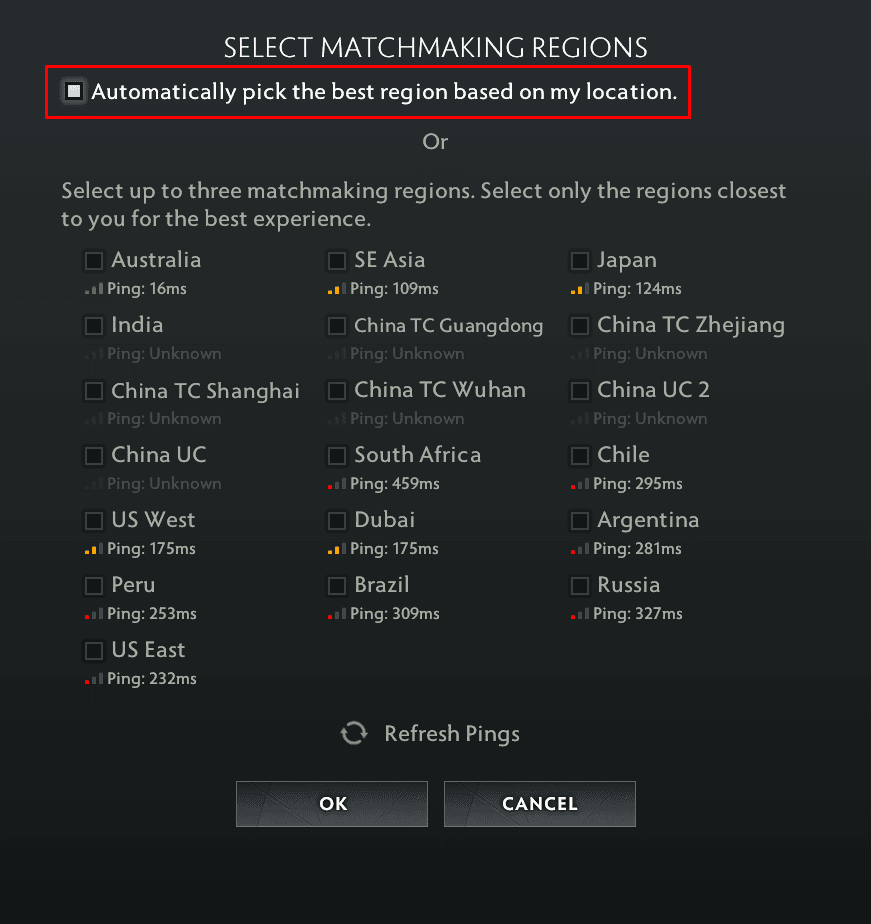
The Confirming Match bug is almost always a problem with Valve and its official servers. This means the only solution is to wait a while for Dota's tech team to fix the problem on their end. If the issue is serious, Valve will inform players of any downtime on social media, such as the X/Twitter account.
In case it's an issue with your connection or client, there are a few fixes you can try:
- Switch between the manual and auto options for selecting your server of choice. Press Play Dota, then above the Find Match button select Region. Make sure the "Automatically pick the best region based on my location" option is selected.
- If you want to manually select a server, pick the next nearest option e.g. if searching EU West, switch to EU East. The issue may be related to that specific server.
- Restart your internet connection. Switch off your modem at the power, wait a minute, then switch back on and load up Dota 2.
- Check your Steam Library and confirm Dota 2 is up to date. In most cases, relaunching the game will download any necessary patches.
Unfortunately, there may be little you can do to fix the problem other than to wait. Stay tuned to Valve channels and keep an eye out for game updates that may repair the error.
For the latest Dota 2 news and guides, check in with us at esports.gg!