Start Streaming CS:GO today. Here are our beginner friendly tips to getting yourself up and running. For what hardware you need to how to get yourself setup on OBS Studio.
You’ve watched streams of CS:GO, but now you want to get into streaming it yourself? First, you’re going to need to read up on the latest CS:GO news for any updates regarding the game itself. You’ll also probably need to freshen up your setup to be the most successful you can be as the case any esports games. That's why we made this CS:GO Streaming Tutorial.
Thanks to some changes brought to you by Valve, you will also need to know the differences between having to stream with the new Trusted Mode and streaming with the display monitor in OBS. Let’s dive in.
Get prepared before you stream

If you are serious about wanting to stream games, you obviously have to have the right setup to get yourself going. The rest of the gaming gear can wait until a bit later. Even the most basic mouse and keyboard will work just fine.
- To start, the most important thing you’ll need is a camera. Whether it’s a $100 or even just a $20 one. Do what you feel is best for your own budget. You’re going to want your viewers to see you so that it feels more personable for them.
- Since you’ll have your camera picked out, next you’ll need to make sure the lighting in your streaming room is good enough to see. You don’t want your camera to be too dark for anyone to see. A solid option would be just a simple ring light. A lot of streamers are adapting to this option and they’re still on the cheaper side.
- Besides the camera and lighting, the most important thing for a new streamer is knowing and understanding OBS. You will want to spend time playing with the software. Get to know everything that you can do for your own stream.
If you’re going to stream CS:GO, you will especially want to learn OBS. You will see why down below.
Streaming with Trusted Mode Enabled
Last July, Valve came out with a new update for CS:GO that implemented a new Trusted Mode that is active by default. This new feature restricts any third-party software from interacting with the game. The mode helps to combat cheaters in VAC-secured servers.
Since the update’s launch, players were unable to launch the game in the trusted mode correctly. This will avoid error messages such as “some of your game files have been detected to have no signatures or invalid signatures, you will not be allowed to join VAC secure servers” or “X has game files with invalid signatures and is not allowed to join VAC secure servers.” This seems like an ongoing issue that Valve has yet to address.
Naturally, because of this, it became a big challenge for streamers to actually stream through OBS (Open Broadcast Software) with this new Trusted Mode. Valve has come out and said that the decision not to whitelist programs like OBS but was done because “benign applications are often a vector for cheats that hijack them to cheat in CS:GO.”
If you still want to stream, you have to go directly to the source, OBS. Here is a little step-by-step process to get you through it:
- Open OBS
2. Find CS:GO scene and sources
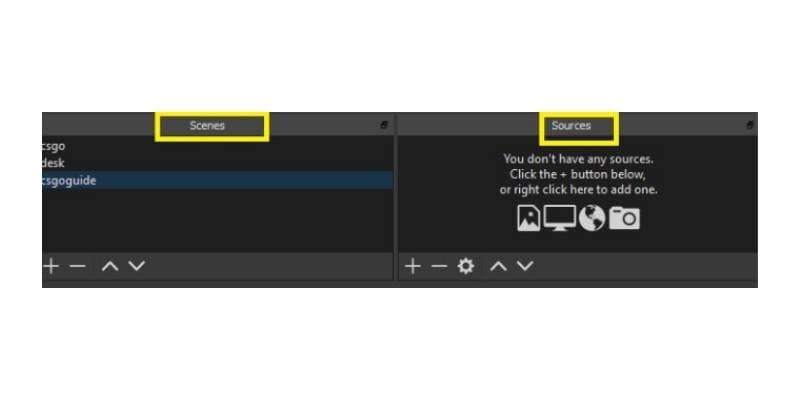
Related articles
3. Add a display capture source by clicking the “+” symbol in the sources box. You can either add a previously existing display capture source or even create a new one.
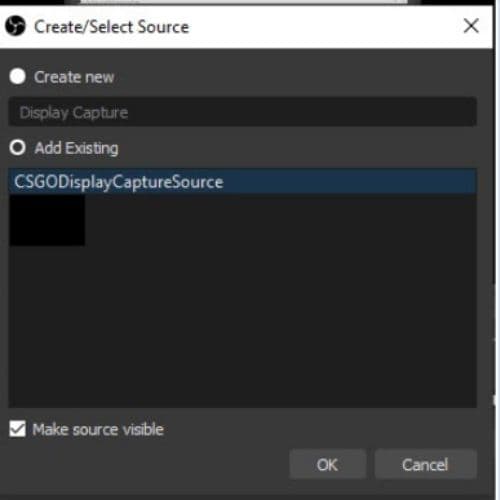
4. Once you add the capture source, click “OK.” A new window will pop up. Click “OK” again. Now, OBS will be able to capture any application that’s open on your desktop, including CS:GO.
Streaming with display capture allows you to stream with the new Trusted Mode enabled. It may be a difficult process but well worth it in the long run. You should know that it does come with consequences. Doing this has been known to cause FPS drops and input lag. This is always annoying, but unfortunately, you’ll have to make do if you wish to stream.
CS:GO Streaming without Display Capture in OBS
There is another possible way of getting around this. You will have to access the actual game options for this one. If a streamer is looking not to change their scenes and sources, which is quite understandable, they can actually disable Trusted mode altogether.
This is a viable option because Trusted Mode doesn’t separate trusted and non-trusted queues and does not guarantee a lower trust factor. The major downside is that you’ll have to disable Trusted Mode every time you start the game.
Having to do this every time can get a bit annoying, but it is well worth it. It also takes seconds to work around it so let’s get into this one:
- Access CS:GO’s launch options by right-clicking on the title in the Steam library and selecting Properties.
2. Once the new window pops up, navigate to the launch options by selecting “Set Launch Options.” Type or copy and paste “-allow_third_party_software” in the text box and click “OK.”
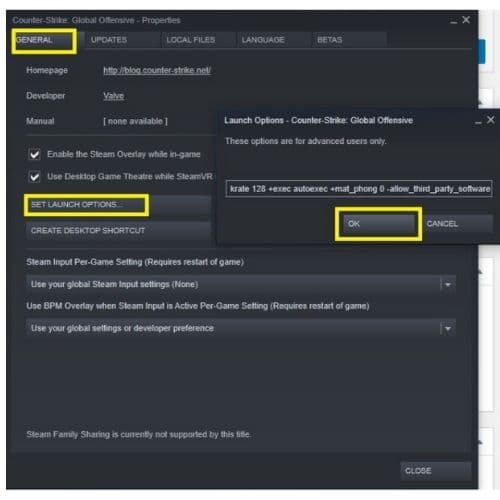
Adding this launch options command at the beginning forces CS:GO to start in “Normal” (un-trusted) mode and allows OBS to capture the game using Game Capture.
Trusted Mode is then disabled. However, there’s no significant difference between the trusted and normal queues. While this method of launching CS:GO seems a little more annoying, it is also significantly quicker than dealing with OBS. We hope this CS:GO Streaming Tutorial was helpful, best of luck with the streaming!