If you’re experiencing some issues playing CS2, then the servers may be down. Here’s how to check for this and more.
Counter-Strike 2, which is also known as CS2, is a game that players are hyped out about since Valve's initial announcement. As players check out the new game or the original Counter-Strike: Global Offensive (CS:GO), they may experience some downtime issues.
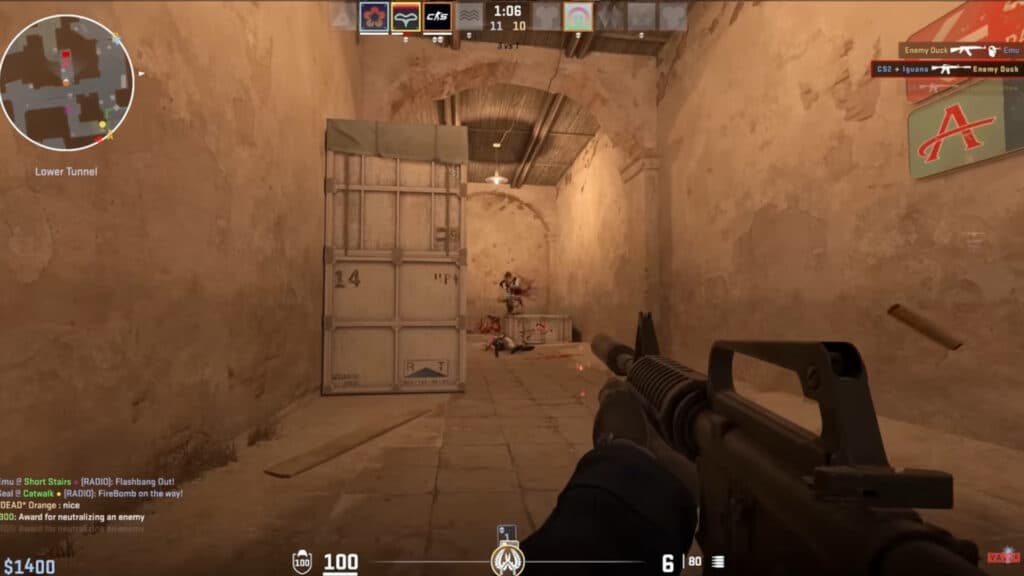
Is CS2 down?
If you're experiencing some issues, then the servers may be down. Visit the Downdetector website to see if other players are experiencing the same thing. The user reports can include server connection issues, gameplay errors, or login problems. You can also scroll down a bit to see the latest comments on social media.
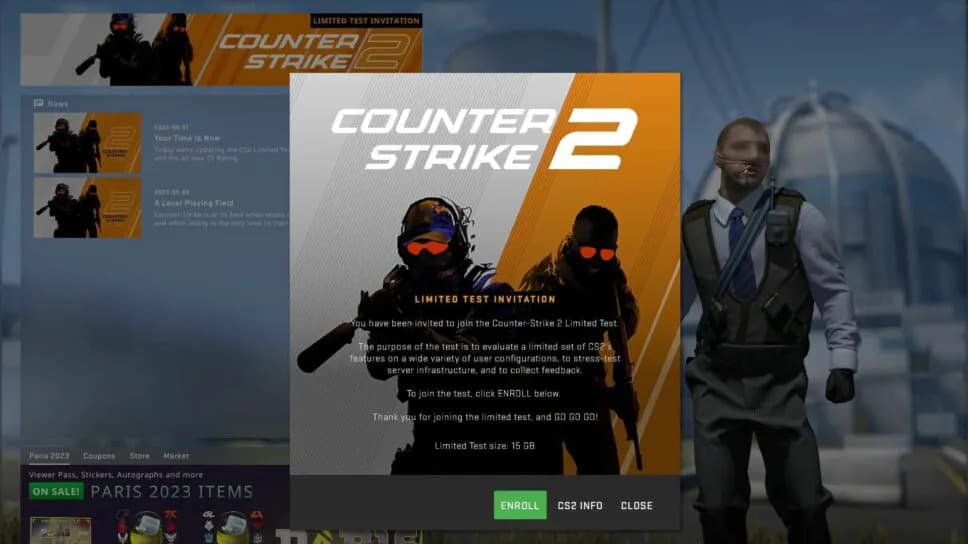
How to fix CS2 connection issues
If the game is experiencing some connection issues, then resetting your network devices is a possible solution. To do this, shut down your computer before powering down and unplugging your modem and router. Next, wait about 60 seconds before plugging them back in. Then, boot up your computer.
- Shut down your PC
- Power down and unplug your modem and router
- Wait a minute before plugging them back in
- Wait for the devices to boot up
- Boot up your computer
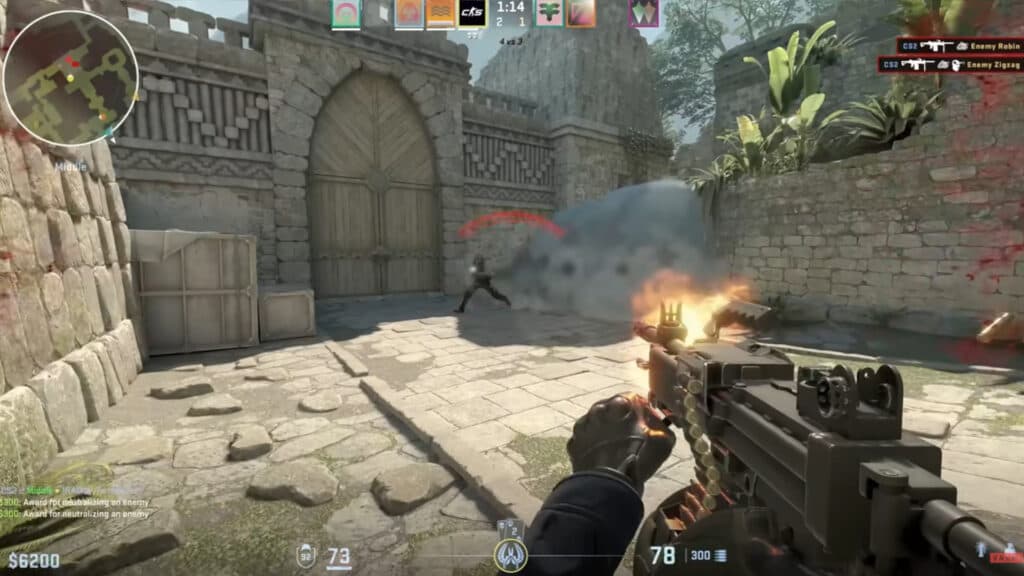
How to access CS2
Select players can access CS2 in the form of a limited test ahead of the global release. To do this, visit Steam's store, download CS:GO, launch the game, and click on the CS2 Limited Test banner. Next, accept the invitation, exit the game, and wait for CS2 to download. Once that's done, relaunch CS:GO and select the Limited Test.
- Launch CS:GO on Steam
- Click on the game's banner
- Accept the invitation
- Exit the game
- Download the Limited Test
- Launch CS:GO
- Select the Limited Test
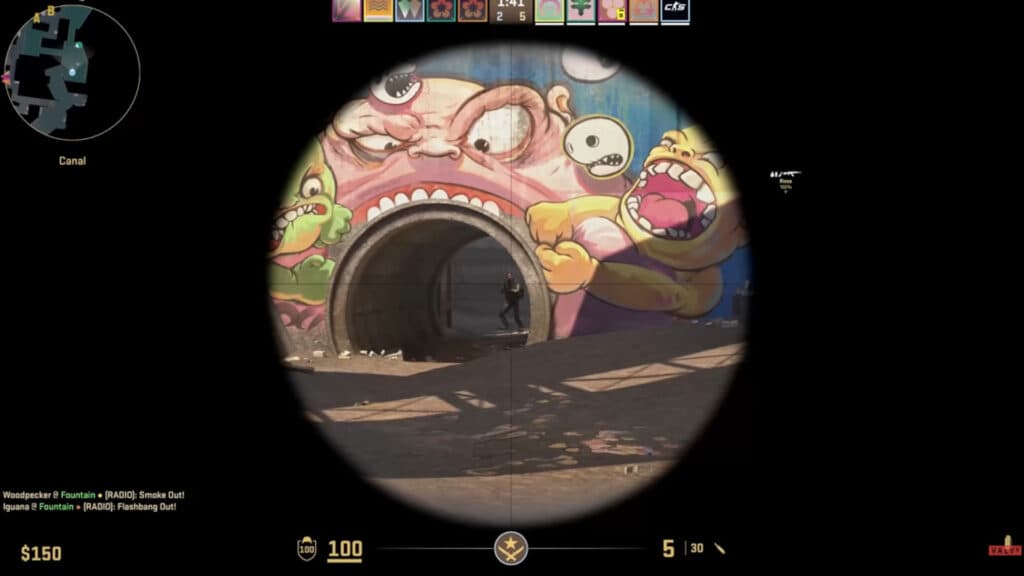
That's all for now. Stick around on esports.gg for more news and updates.