Here are the fundamentals of bot commands in CS2.
In CS2, players can use different bot commands for either fun or practice. However, how do you use these commands in the first place, and what are some examples? Read on for our quick guide on CS2 bot commands.
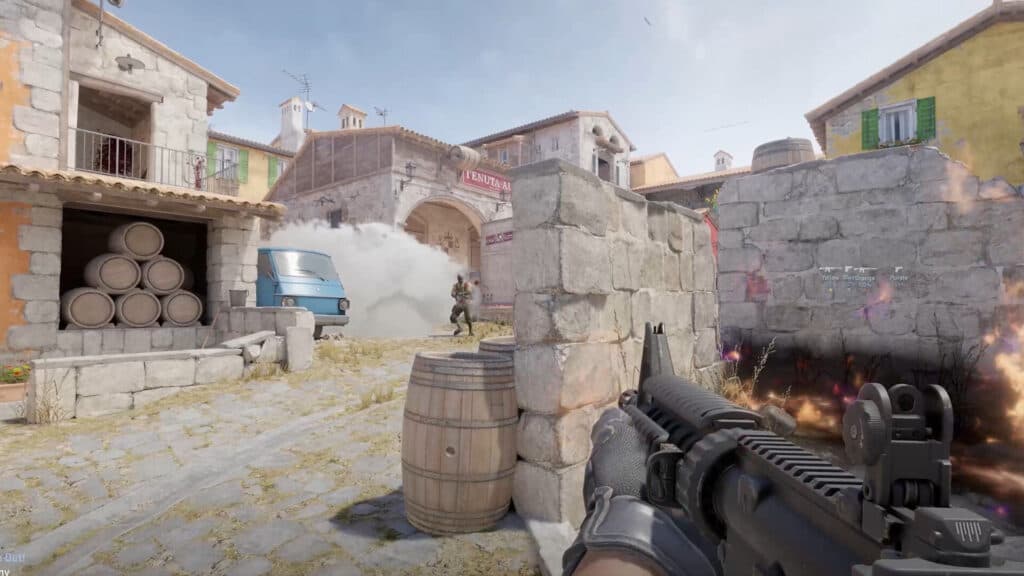
CS2 bot commands
- bot_add
- bot_all_weapons
- bot_allow_rogues
- bot_chatter
- bot_dont_shoot
- bot_difficulty
- bot_kick
- bot_kill
- bot_pistols_only
- bot_place
- bot_quota
- bot_stop
- bot_quota_mode
- bot_zombie
Above are just some of the many CS2 bot commands. Most of them are quite straightforward. For example, "bot_pistols_only" restricts the CS2 bots to only using pistols. Meanwhile, "bot_kill" can be used to kill specific or all bots at once. The latter option lets you restart the round.
Valve actually published an official list of every available command on its developer wiki. The commands are sorted in alphabetical order and include their default values plus available parameters, too.
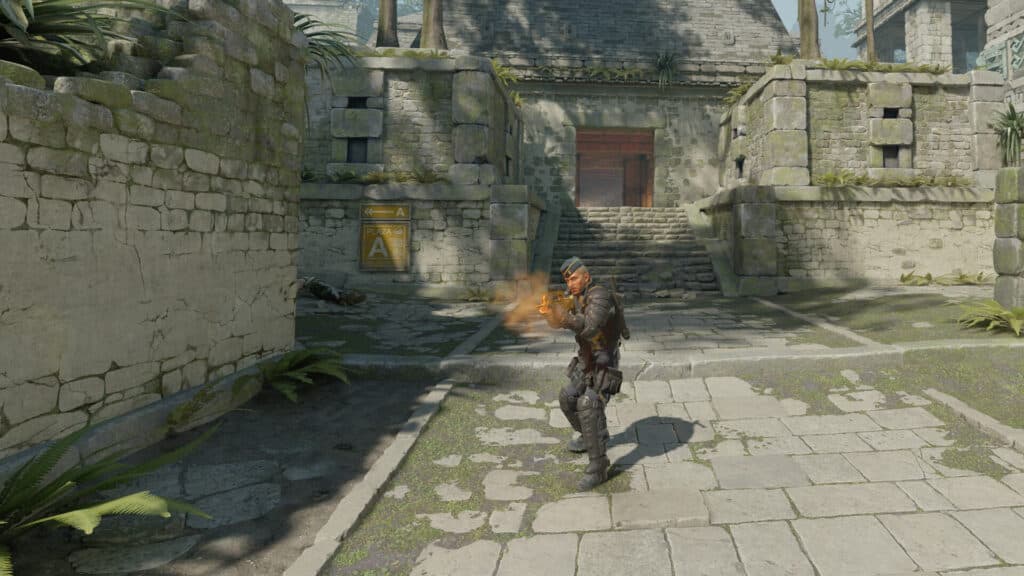
CS2 bot difficulty
In terms of customizing bot difficulty, user fvsch on Reddit posted a comprehensive guide on how to do just that. According to the user, players can set the bot difficulty of customized games using the CS2 console. However, this method appears to either not work at times or reset itself to a low difficulty.
The guide goes into the different bot difficulty configurations, values, bot names, and so on. It also includes detailed findings as a result of numerous tests.
After identifying which bot commands you'd like to use, you can launch CS2, open the console, and customize your games.

How to use bot commands in CS2
- Launch CS2
- Visit the "Settings" area
- Click on the "Game" tab
- Find the "Enable Developer Console" section
- Change the setting to "Yes"
- Press the "~" key
As for how to use CS2's developer console, simply launch the game and visit the main menu. Next, click on the "Settings" option and press the "Game" tab.
There should be a "Enable Developer Console" section under that tab. Locate this and change the setting to "Yes." Doing this lets you press the "~" key to access the console and use bot commands in CS2.
That's it! We hope you now have a better understanding of how to use bot commands in the game. Stay tuned to esports.gg for more news, guides, and updates.