There’s a PC audio setting known as Loudness Equalization that will increase the sounds of enemy presence in MW2 and Warzone 2.0.
Call of Duty: Modern Warfare 2 and Warzone 2.0 players once called it a secret, but everyone is beginning to utilize a specific setting to improve their in-game audio. That setting is Loudness Equalization, and with it, you can better hear enemy footsteps in MW2 and Warzone. Do note that you'll find the setting on your PC and not in the game. Unfortunately, it isn't an option for console players.
What does the setting do?
Warzone content creator Metaphor was the first to truly reveal this setting to the Call of Duty community. On Jan. 6, he released a video showing how well it works. Since then, it has taken off and just about every PC player is making sure the setting is active.
Audio issues have been a hot topic in both MW2 and Warzone 2.0. Essentially, turning on Loudness Equalization will help remove those issues. You'll be able to hear enemy footsteps from the direction in which they're coming.
How to turn on Loudness Equalization for MW2 and Warzone 2
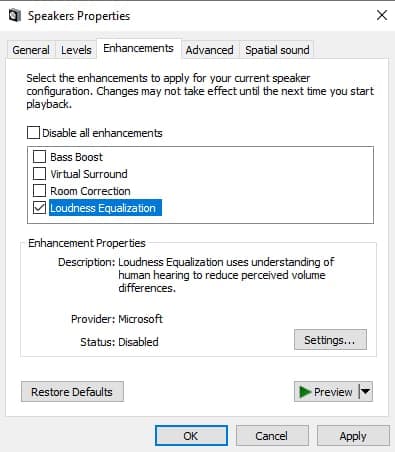
Its a simple process to enable Loudness Equalization for use in MW2 and Warzone 2.0. Follow these steps:
- Find the Speaker icon at the bottom right of your screen on the taskbar
- Right-click the icon and choose Sounds
- Select the Playback tab
- Right-click on System, or your default sound device, and open Properties
- Navigate to the Enhancements tab
- Check the Loudness Equalization box
- Press Apply to make Loudness Equalization active
After you've ensured the setting is running, you can dive right into MW2 or Warzone 2.0 to give it a try. It is important to know that players have mentioned directional audio problems with it. While footsteps come in clearer, you may have trouble determining the direction if an enemy is in close proximity.
Stay tuned to Esports.gg for more Call of Duty content, including news and guides.