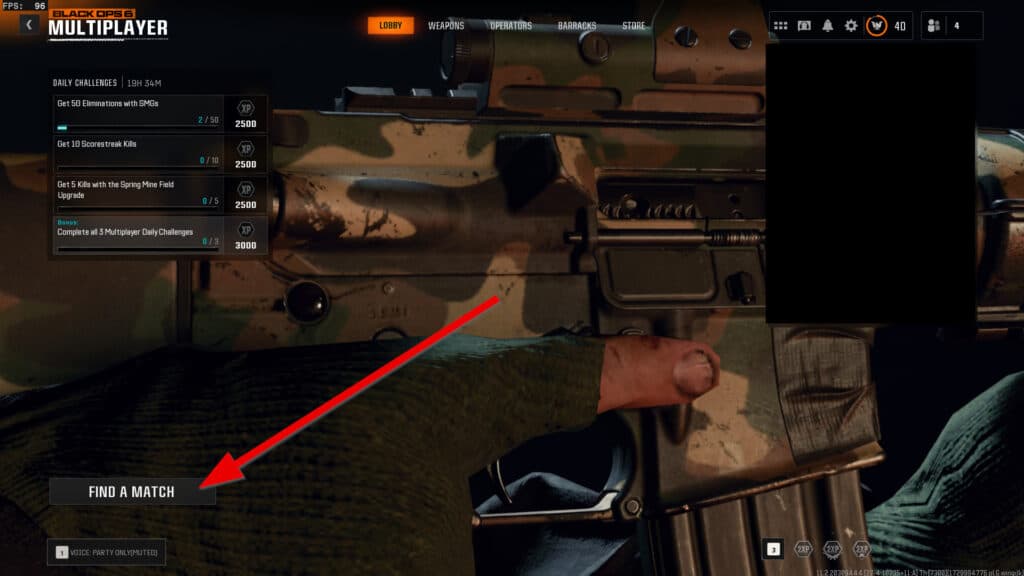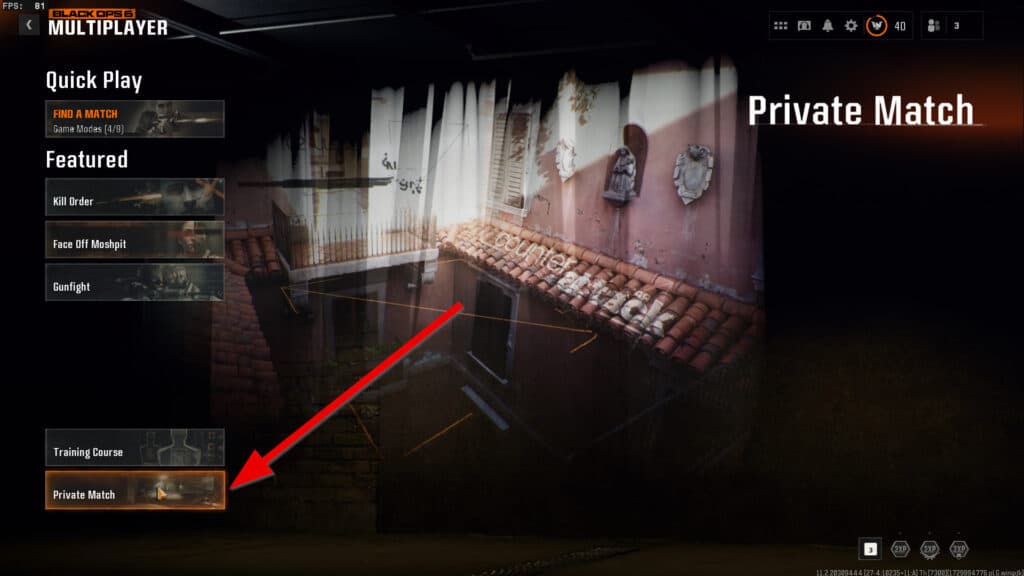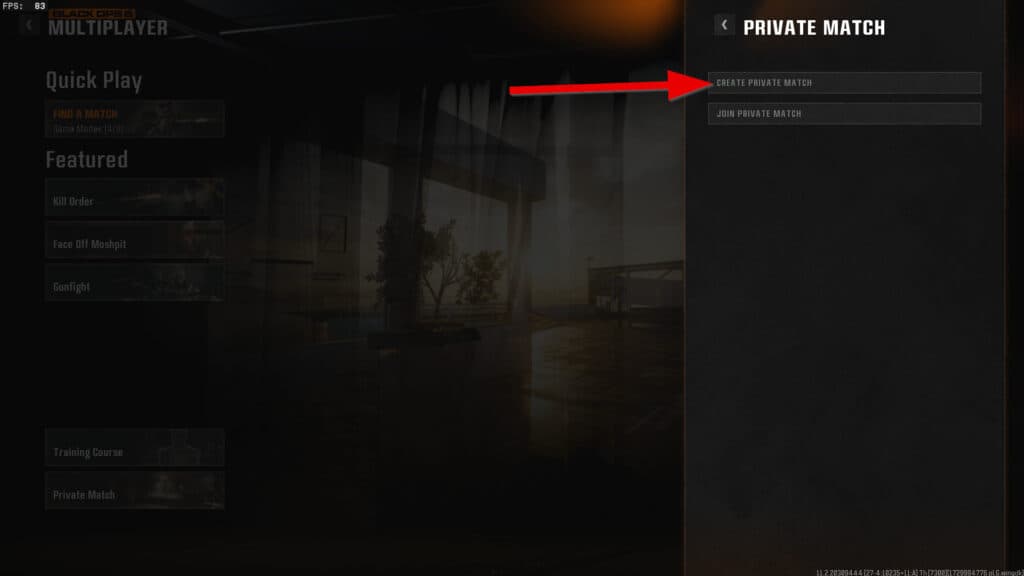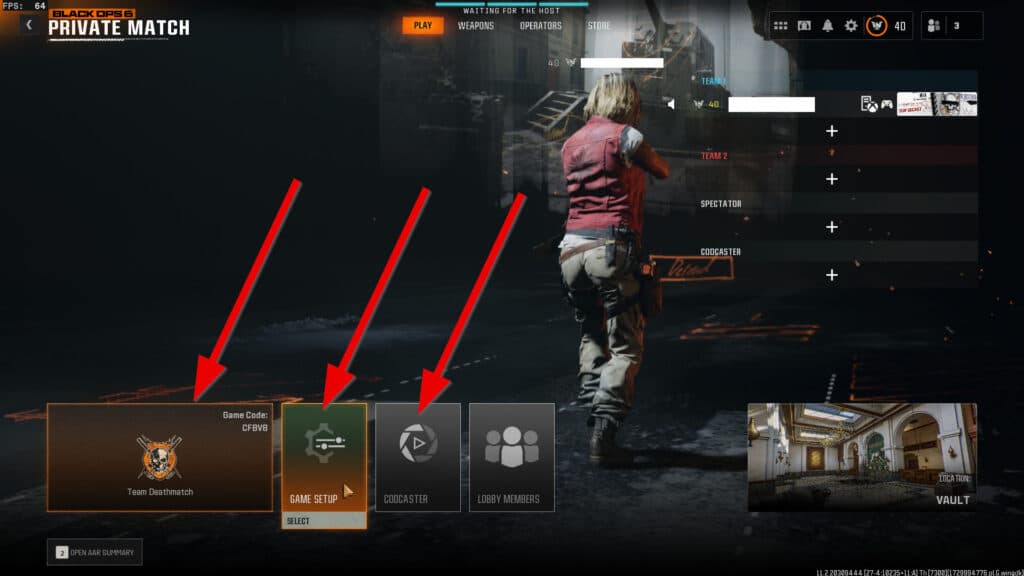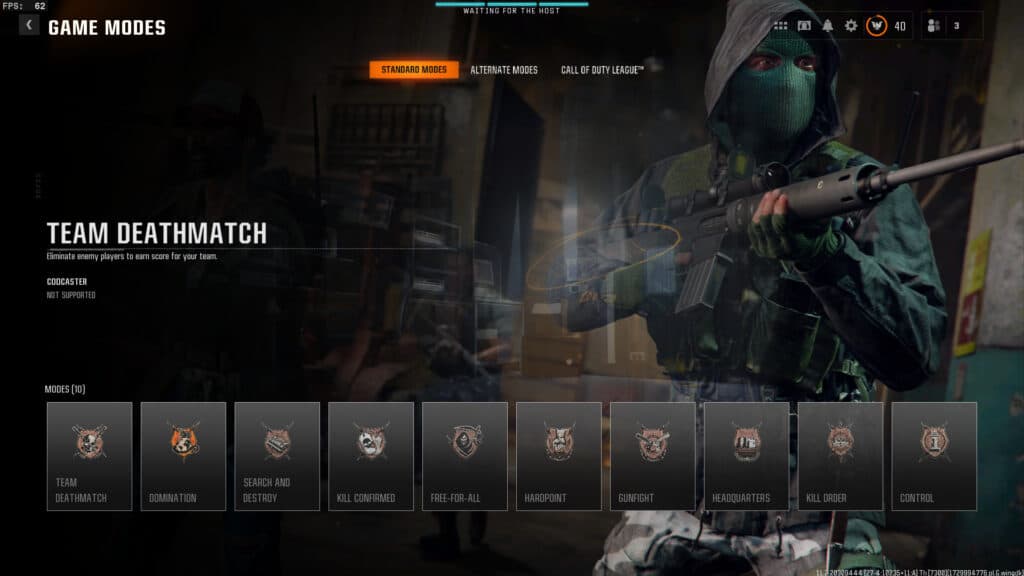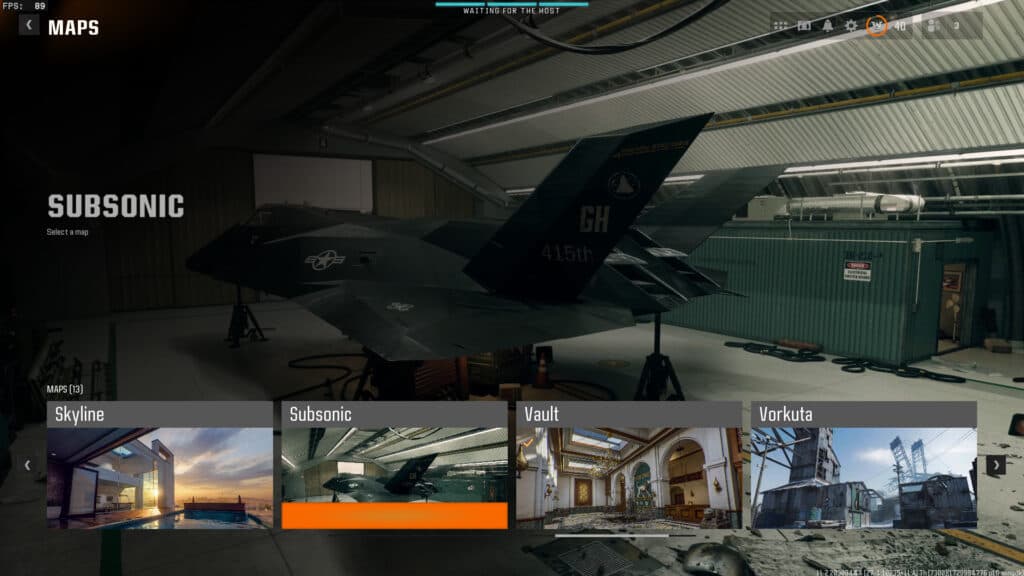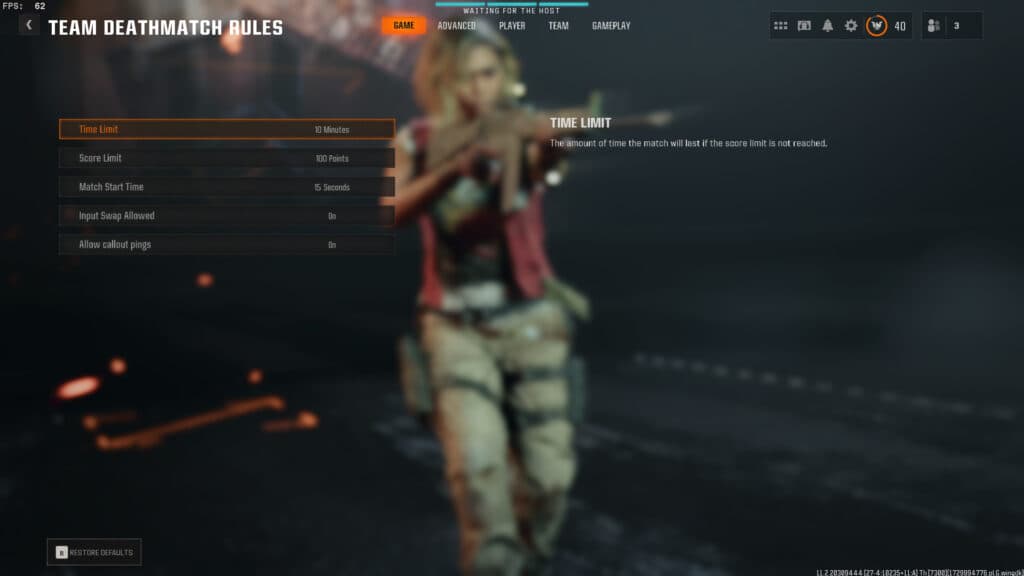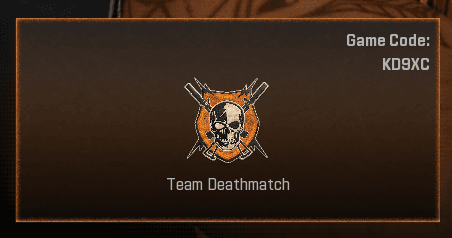This guide explains how to launch a private match in Black Ops 6.
Call of Duty Black Ops 6 offers more than just public multiplayer matches. Let's say you want to learn the maps in peace, play against only your friends, or start a competitive game against another team. You must understand how to launch a private match in Black Ops 6 to fulfill these needs. Luckily, this guide has you covered in everything you need to know regarding private matches in the new Call of Duty.
How to launch a private match in Black Ops 6
Setting up a private match can be tricky if you aren't familiar with the multiplayer user interface (UI). This step-by-step guide will help you understand the entire process:
- Navigate to the "Multiplayer" section of Black Ops 6
- Click on "Find A Match" in the lower-left corner of the screen
- Select the "Private Match" option in the lower-left corner beneath "Training Course"
- Choose "Create Private Match" in the pop-out menu
- You should now be in your Black Ops 6 Private Match lobby
What you do from here is entirely up to you. The game allows you to select specific maps, game modes, and several rules to make the desired match.
Game modes
Maps
Rules
What is a game code? How do I use it?
Now that you know how to create a private match in Black Ops 6, we will briefly touch on game codes and how they work. Once you have made a lobby, you can invite players to the lobby through your friends list or by sharing the game code. You can find this five-digit value in the upper-right corner of your selected private match game mode.
You can share the game code with others not on your friends list, and they can input this code to join your lobby. From there, you can adjust the game mode, map, and rules as you see fit before launching the match.
Stay tuned to esports.gg for more Call of Duty and esports news!