PC players have been dealing with an annoying issue in Black Ops 6 that makes their upscaling settings not save.
While there are plenty of bugs and errors affecting players in Call of Duty: Black Ops 6, one is directly making it so many PC players can't play the game whatsoever. The upscaling setting in the graphics menu of Black Ops 6 is currently bugged, forcing players to use the FidelityFX CAS setting over DLSS and other options.
This upscaling setting is actually preferred by many PC players, especially those in the competitive scene, but it's not the best in terms of frames per second (FPS). For players that need an FPS boost, Nvidia DLSS is far and away the best upscaling setting. However, in the current state of Black Ops 6, players aren't able to use DLSS, as whenever they change to that setting, the game reverts back to FidelityFX CAS. This is a massive problem for players who need the extra FPS that DLSS provides.
Fortunately, there is a clear and easy fix to ensure your setting stays on DLSS or whatever you want it to be.
Making DLSS and upscaling settings save in Black Ops 6
While there are some rumored fixes for this issue flying around the internet, only one is proven to work. Before you try that fix, though, you need to follow the steps below first:
- On Steam and Battle.net, navigate to the "Account and Network" section of the in-game settings in Black Ops 6 (PC Game Pass players don't need to worry)
- In "Account and Network," find the option for "Clouded Settings"
- Make sure this setting is toggled off
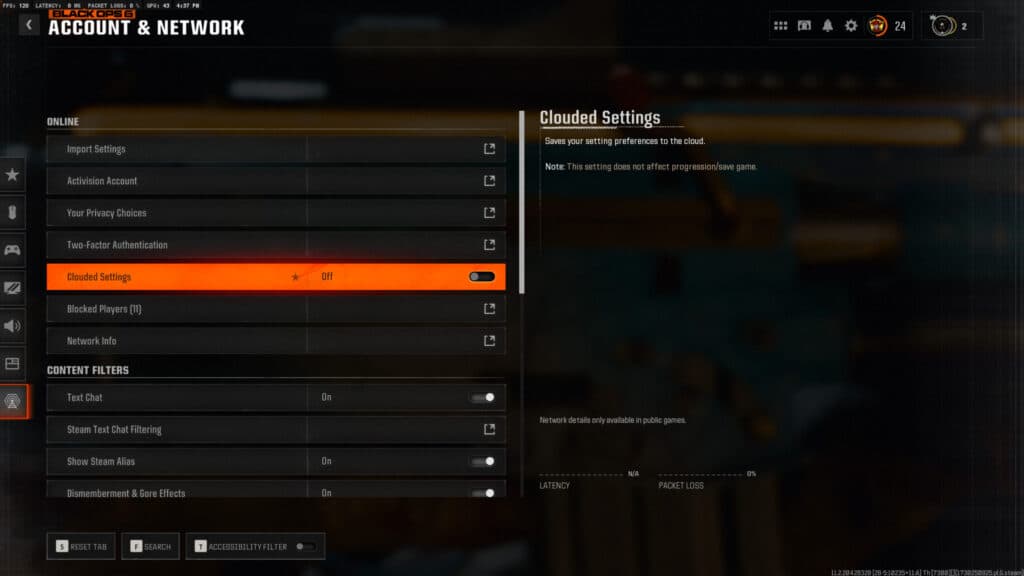
Once those steps are followed, you can easily fix your upscaling settings not saving, even after you restart your game. The steps for that are below:
- Head into the "Graphics" section of the settings
- Scroll over to the "Quality" tab and find the option for "Upscaling/Sharpening"
- It should be set to FidelityFX CAS, which we don't want
- Set the upscaling setting to whatever you prefer
- Press the "Show More" button underneath the "Upscaling/Sharpening" setting
- Set the "Sharpness" value all the way to zero
- Press "Apply" and back out to the main lobby or restart your game
- Go back in your graphics settings and check to see if the upscaling setting you set is showing
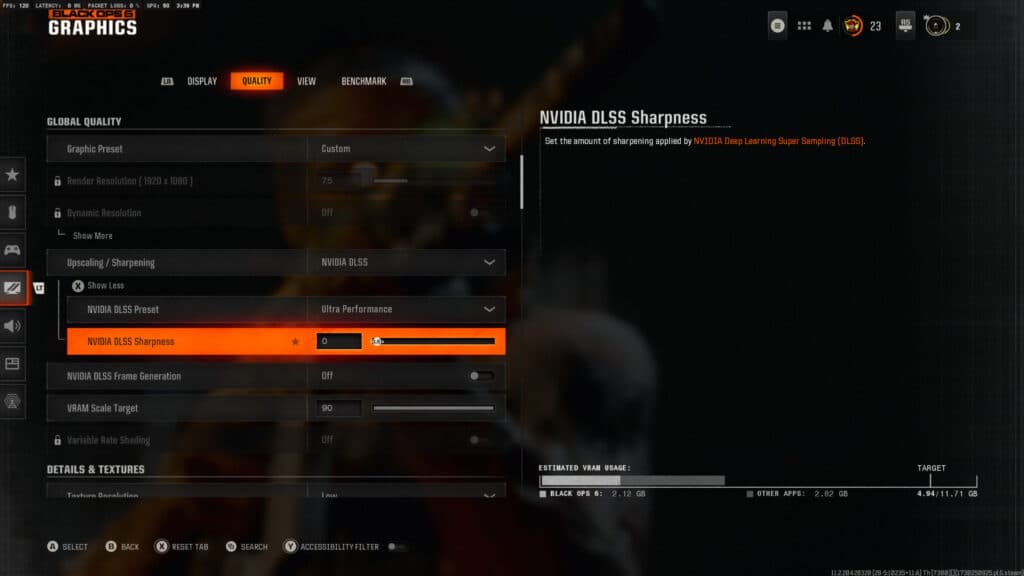
If all goes well, your upscaling setting should have been saved. Unfortunately, you can't go back in and turn your Sharpness setting back to whatever you had it at. The Sharpness needs to stay at zero for it to fully save and not revert to FidelityFX CAS. While this will make your game look a little fuzzy, it's the best option you have until Treyarch delivers a fix for this bug in Black Ops 6.
When you solve that bug, make sure you never have get stuck on another one by checking out our guides on the black screen error and the Travis-Rilea error, both of which are already notorious on PC.
Stay tuned to esports.gg for more esports news and Black Ops 6 coverage.