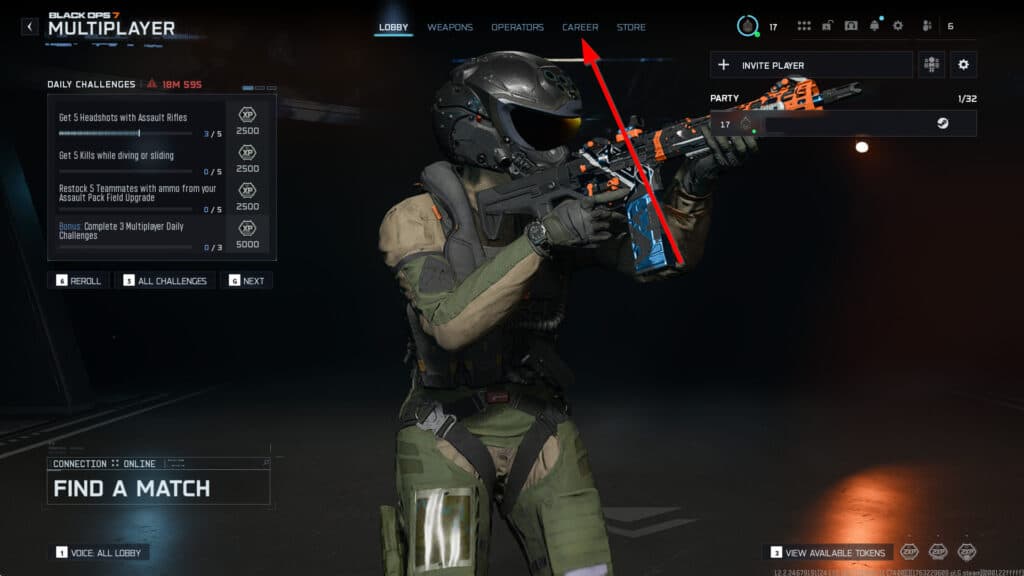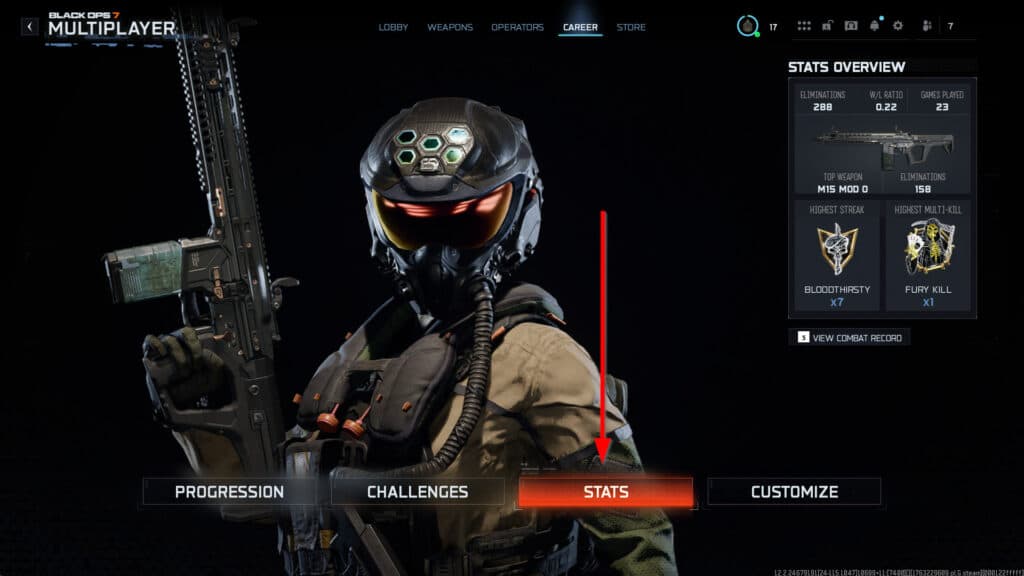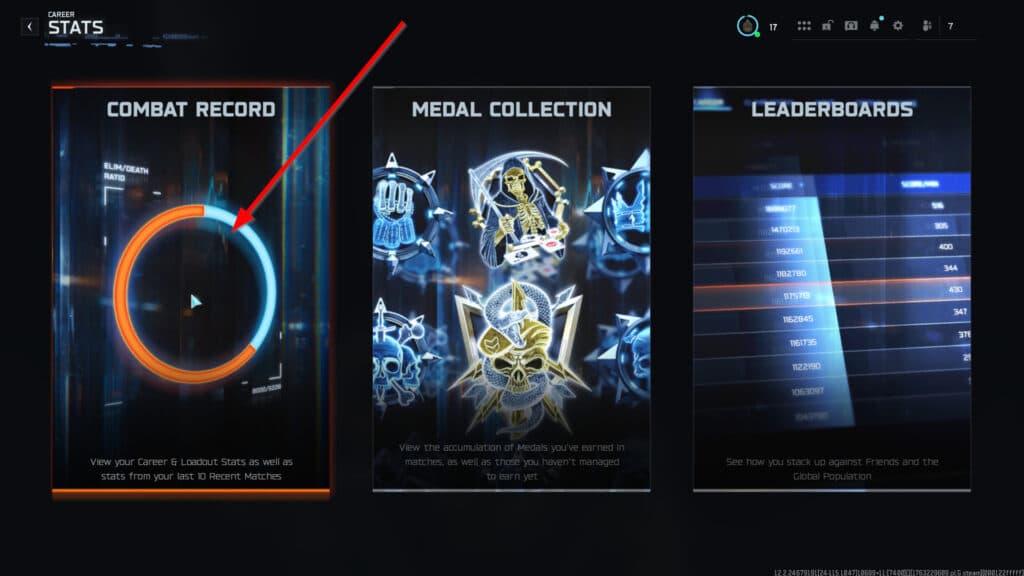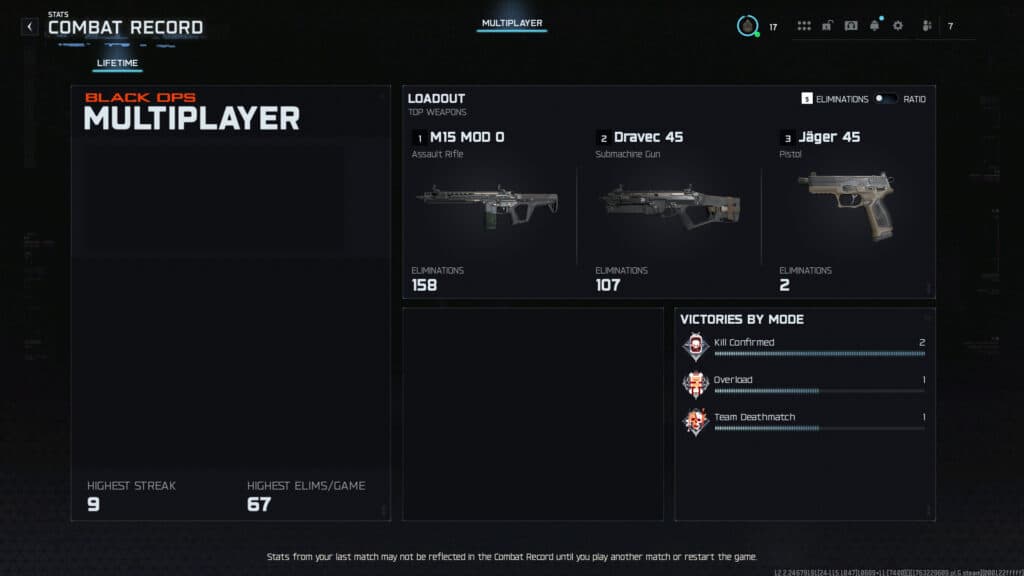Looking to check your kill/death ratio in Black Ops 7? Here’s how you can do it.
One aspect of Call of Duty, which has remained consistent across the franchise, up through the recent launch of Black Ops 7, is the ability to check your stats. A high kill/death ratio is the highest flex amongst the pub-stomping community, so it's essential to ensure you keep tabs on your stats to ensure you're above your friends as a true slayer.
However, locating your Combat Record to check your stats can be tricky, so this guide explains precisely how you can do so in Black Ops 7.
How to check your stats in CoD: Black Ops 7
If you're looking to track your stats in-game, you must begin at the Lobby screen of Black Ops 7. Then, click the 'Career' tab at the top of the screen. From there, select 'Stats', and you will see Combat Record on the far left side of the screen. Once you have followed those easy steps, you will see your latest up-to-date stats in Black Ops 7.
Here's a quick recap of those stats with screenshots:
- Navigate to the multiplayer lobby and select the 'Career' tab
- Click the 'Stats' box as highlighted in the screenshot below
- Click 'Combat Record'
- You should now see all the statistics that Black Ops 7 tracks
The stats tracked by Black Ops 7 include your time played, games played, win/loss ratio, kill/death ratio, the top weapons in your arsenal, and more. It will become a reliable resource to see how you compare to either your friends or the hundreds of thousands of players in Black Ops 7.
Additionally, your Combat Record will be helpful to see which guns you enjoy using the most versus others. For example, the graphic above shows that the player slightly prefers the M15 Mod 0 over the Dravec 45. However, it will become more interesting as you complete challenges and level up weapons.
Be sure to check out our other guides to learn the best loadouts and much more!